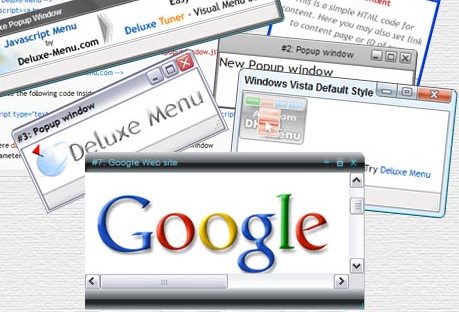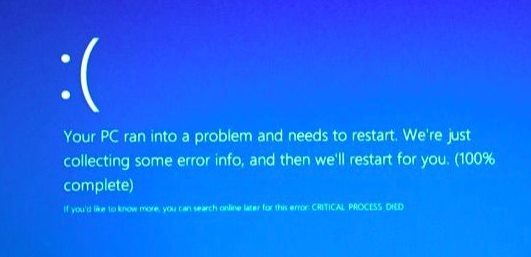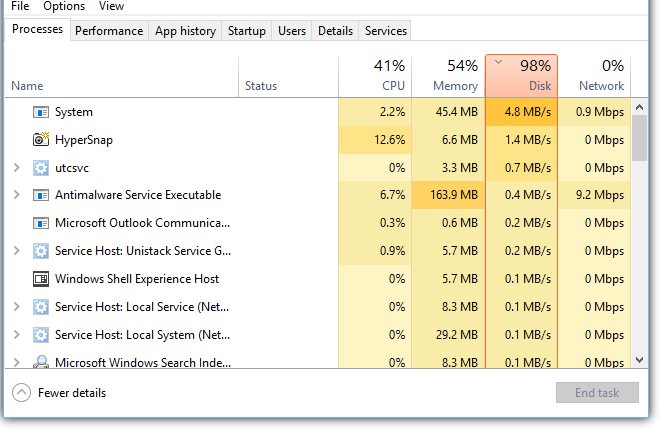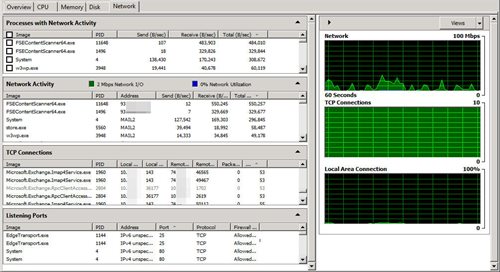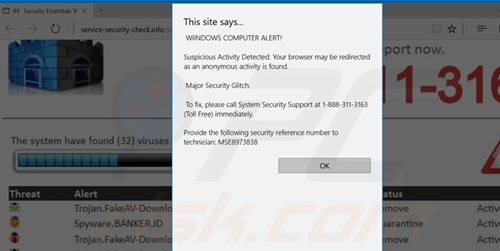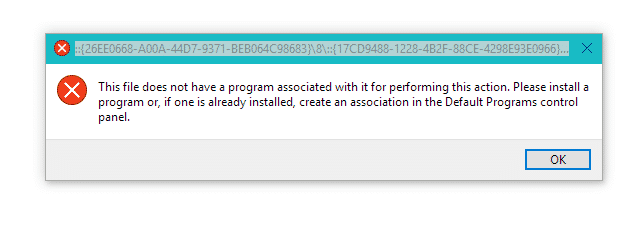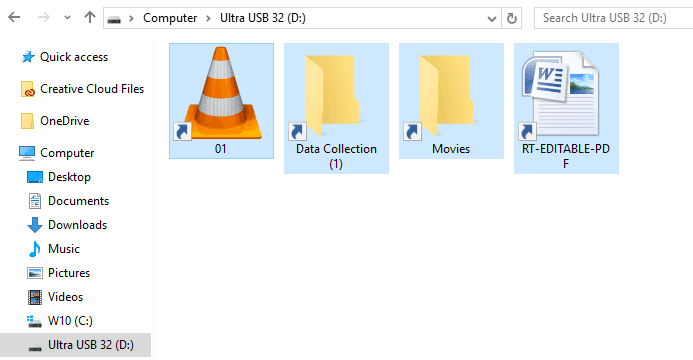If you have been using the Windows operating system for a while, you might know that the operating system slows down over time. There may be various reasons behind that unexplained slowness, like low storage, background process, malware attack, and more.
Although most of the problems in Windows 10 can be solved quickly, what if your PC has hidden malware that’s causing the actual problem? If your PC has a malware infection, it will show you a few signs.
Also read: 10 Best Malwarebytes Alternatives for Windows 10
10 Warning Signs That Your Computer is Malware Infected
Hence, in this article, we have decided to list some warning signs that show that your PC is malware-infected. If you feel related to any of these signs, you should run a full anti-malware scan on your PC.
1. Slowdown
Malware often tends to modify the files of your programs, browsers, etc. The very first sign of malware infection is a sudden slowdown. If your PC has become slow all of a sudden, you should run a full anti-malware scan.
It would be best if you noticed the speed of the App opening time. However, there might be other reasons behind the sudden slowdown of a computer, like outdated drivers, running heavy programs, low storage, etc.
2. Pop-Ups
There are types of malware that are designed to display ads on your screen. They are called adware, and they bombard their victims with advertisements.
So, if you are suddenly noticing popups everywhere, it’s a clear sign of adware. So, it’s best to use an adware cleaner like Adwcleaner to find and remove hidden adware from your system.
3. Crashes
Since malware sometimes modifies the Windows Registry file, it’s obvious to encounter Blue Screen of Death or BSOD. BSOD usually comes with an error message. You can research the error code on the internet to know the actual cause.
However, if you have started encountering BSOD recently, it’s best to run a complete antivirus or antimalware scan.
4. Suspicious Hard Drive Activity
Another noticeable indication of a potential malware infection on your device is the challenging drive activity. If the Hard Disk activity shoots up to 70% or 100% all the time, it’s a clear sign of malware infection.
So, open the Task Manager on your system and check the RAM and Hard Disk Usage. If both shoot up to 80% level, run a full anti-malware scan on your system.
5. High Network Activity
There are cases where the user is not using the web browser, and the task manager is still showing the network activity. For example, if your PC installs the updates, it will show you in the task manager. You don’t need to worry about anything in that case.
However, if the task manager shows network activity on a suspicious process, you should immediately terminate the process and clean the malware. You need to check the following things.
- Is there any Windows update at that moment?
- Is there any program or application that’s downloading or uploading any data?
- Next, is there any update for a specific app running at that moment?
- Is there a large download you started and forgot about, which may still be running in the background?
If the answer to all these questions is No, then maybe you should check where all that traffic is going.
- To monitor your network, you can use one of the following programs: GlassWire, Little Snitch, or Wireshark.
- To check for a malware infection, use a good antivirus product to check your system.
- If you suspect that dangerous financial malware has infected your computer, you need a specialized security suite designed to address these types of threats.
6. Browser Unusual Activities
Have you seen that your landing page has been changed, and you don’t do it without anyone else’s help? Did another toolbar pop out of the blue and arrived at the top of your web browser? Have you attempted to get to your most loved blog, yet you were redirected to an alternate address?
Run a full scan with your security program as quickly as possible. These are clear signs of malware/adware infection.
7. Antivirus Disabled
Well, some malware is designed to disable the antivirus first. This malware is often harmful because it doesn’t leave users any defense. However, the best way to avoid this malware is to have an updated security solution. Traditional security solutions can easily detect and block these types of malware.
8. Your Friends Are Receiving Unknown Links
Well, if you have just met a friend who tells you that they have received an unknown link from your online accounts, then there is a severe chance of having a malware infection. There is a specific type of malware that spreads itself through social media messages, emails, etc.
You need to check out your social media accounts and take a look at the apps. If you find any unusual web apps, then revoke the permissions immediately and change the passwords.
9. You Can’t access the Control Panel
Well, Control Panel is where we remove the software. If you cannot access the control panel after installing any software, immediately boot into the safe mode and uninstall the software manually. You can use a Rescue USB disk to remove the infection from your computer.
10. Shortcut Files
Shortcut files in a USB drive or on the desktop are another sign of malware infection. What’s worst is that these malicious files can compromise your sensitive data stored on the computer.
So, make sure to scan your computer with a robust security tool to remove the shortcut virus from your computer. We have shared detailed information on how to remove shortcut files from the computer.
So, these are the few signs of malware infection. I hope you like the tutorial; please share it with your friends also. Also, leave a comment below if you have any related queries about this.