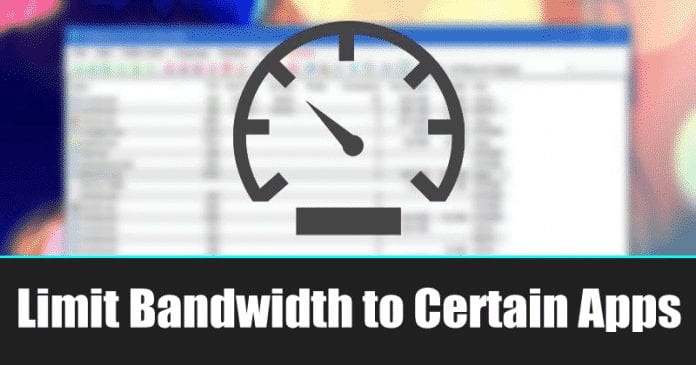On average, a user installs almost 30-40 software on their computer. If you have limited internet bandwidth, managing all those applications in your Windows system could be a real pain.
Like the operating system, applications also need updates, and they can consume lots of internet bandwidth. Unless you are living in some high-tech city, most of the internet connections are of low Bandwidth.
Steps to Limit Bandwidth to Certain Applications in Windows 10
So, if bandwidth restricts you from enjoying the internet fully, you are reading the right article. This article will share a few best methods that would help you limit Bandwidth to certain applications in Windows 10.
Using NetBalancer
Here you will be using NetBalancer to manage Bandwidth between an installed application on your Windows. With that, you can easily limit them to any of the apps to save your Bandwidth.
1. First of all, in your Windows 10, you need to download and install the excellent application that is NetBalancer.
2. Once installed, restart your PC. After the restart, open NetBalancer and click on the Filter application. This will list all applications using the internet.
3. Right-click on any applications and select their priority between low, medium, or high.
4. You can also create custom rules for individual apps. Just select ‘Create Rule’ and set the new rules.
Now limit the data usage in KB’s for the apps that you want to restrict data usage.
That’s it; you are done! Now the data limit will be set for that app.
Using NetLimiter
Well, NetLimiter is one of the best most advanced network management tools that you can use on your Windows 10 computer. The best thing about NetLimiter is that it allows users to set a certain bandwidth limit on apps. Here’s how you can use NetLimiter.
1. First of all, visit this link to download & install NetLimiter on your Windows 10 computer. Once installed, open the tool.
2. Now, open the app, and you will now see the app’s main interface. To check the exact download and upload speeds, click on the installed apps.
3. To monitor internet traffic, you can double click on the app to view the traffic statistic.
4. To set rules on NetLimiter, you need to select the app and then head to the Options > Add Rules.
5. Now, if you want to set the traffic quota on any specific app, select the app, click on ‘Filter’, and then set the bandwidth quota.
That’s it; you are done! This is how you can use NetLimiter to limit Bandwidth to certain apps in Windows 10.
Alternatives
Well, just like the above tools, there are plenty of other bandwidth limiters available for Windows 10 computers. Almost every other tool works similarly where you need to pick software and set a limitation. Check out the best free bandwidth monitor apps.
1. Glasswire
It is one of the leading and top-rated network monitor tools available for the Windows operating system. The great thing about GlassWire is that it allows users to monitor their bandwidth consumption and network activity by location, application.
Not just that, but GlassWire also allows users to monitor and block servers and IP addresses remotely.
2. cFosSpeed
It is another best bandwidth limiter tool available for Windows 10 computers. The best thing about cFosSpeed is that it’s pretty lightweight and brings in lots of useful features.
Although the app focuses on displaying the internet speed in real-time, it also allows users to configure their network traffic. The mini-tool allows users to limit bandwidth consumption per-app basis.
3. SoftPerfect Bandwidth Manager
SoftPerfect Bandwidth Manager is another best Windows 10 bandwidth limiter software on the list, allowing users to limit bandwidth usage on a per-app basis. The app brings in lots of features which makes the tool a little bit complicated.
It packs all the necessary features that you expect from a network monitoring and management tool. SoftPerfect Bandwidth Manager allows users to create their own custom rules to limit bandwidth usage.
4. PRTG Network Monitor
Well, PRTG Network Monitor is an advanced network monitoring tool available for Windows operating system. With PRTG Network Monitor, you can quickly determine how much Bandwidth your devices and applications are using and identify the source of bottlenecks.
You can also set up PRTG Network Monitor to monitor specific datasets from your databases.
5. NetCrunch
Well, NetCrunch is another advanced networking monitoring tool that you can use. However, NetCrunch is not beginner-friendly. With NetCrunch, you can monitor your Bandwidth with traffic flow analytics.
Not only that, but NetCrunch also allows you to monitor network bandwidth on servers, monitor traffic with RMON and SNMP.
So above is all about How to Limit Bandwidth to Certain Applications in Windows 10. I hope this article helped you! Please share it with your friends also. If you have any doubts related to this, let us know in the comment box below.