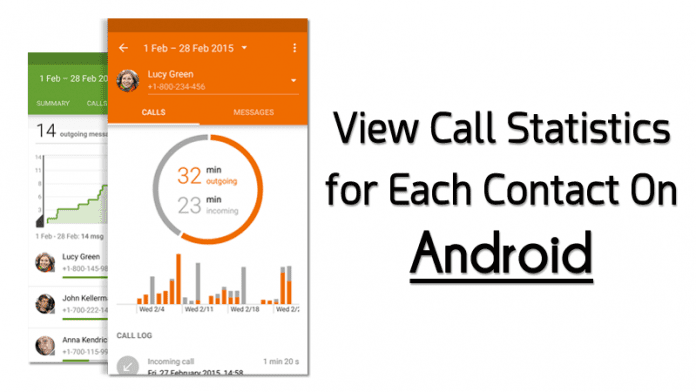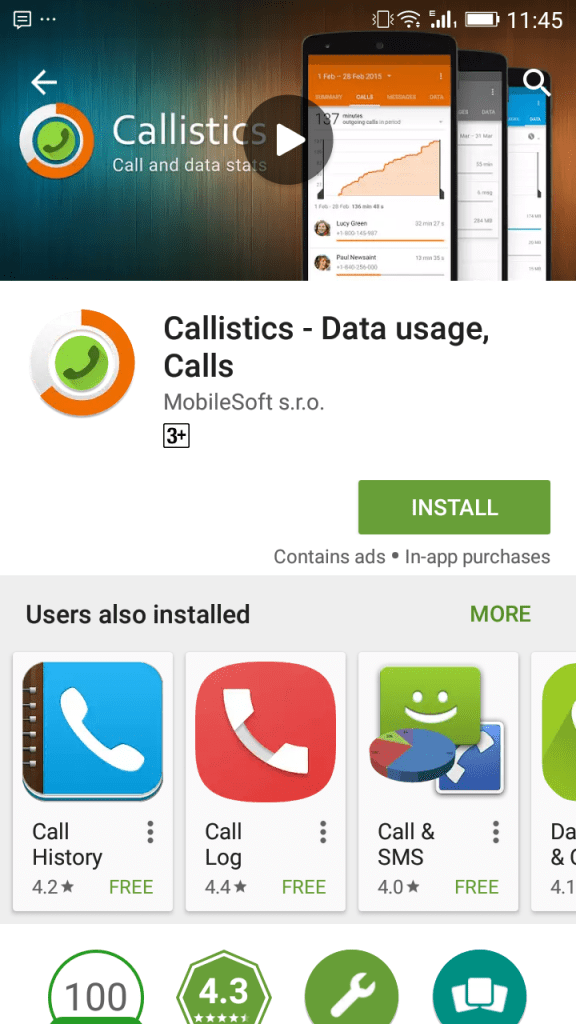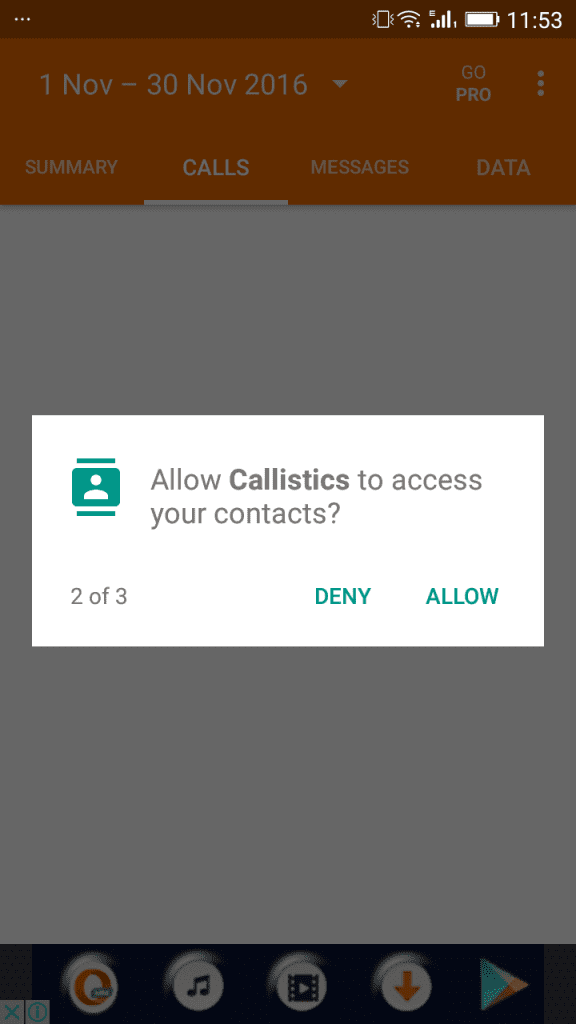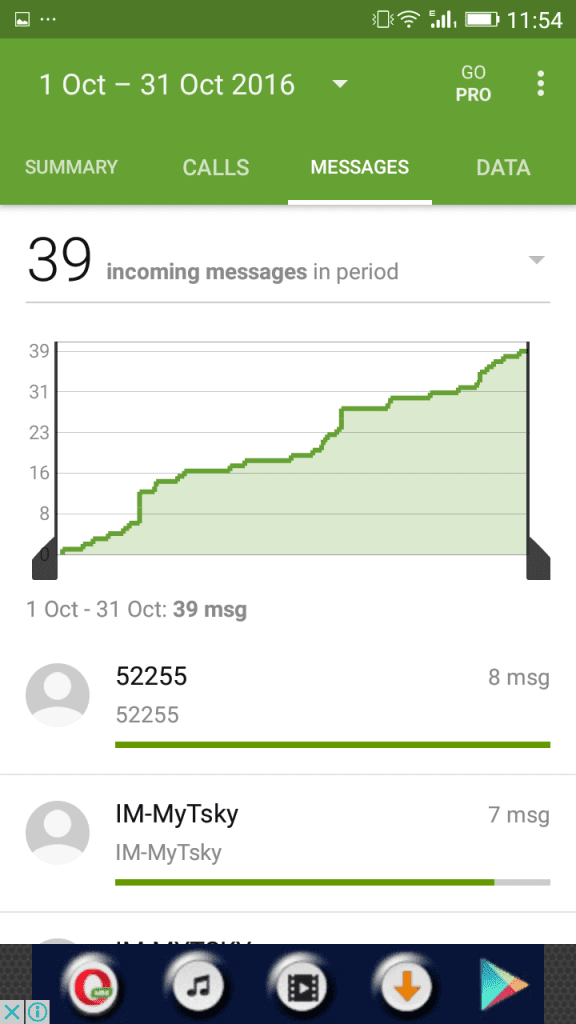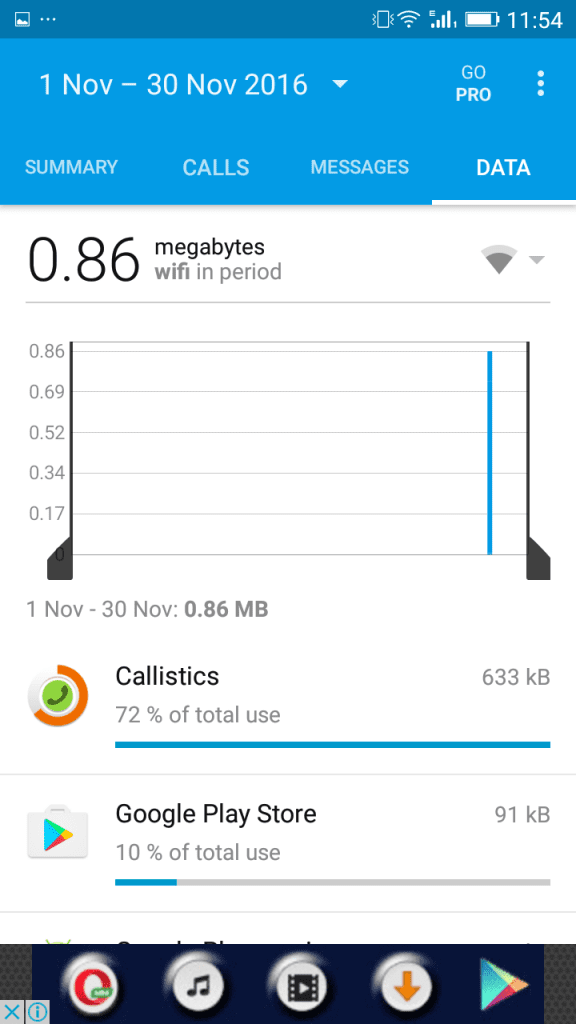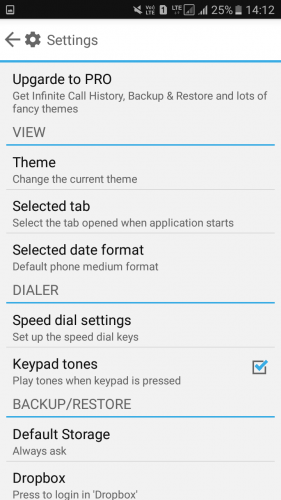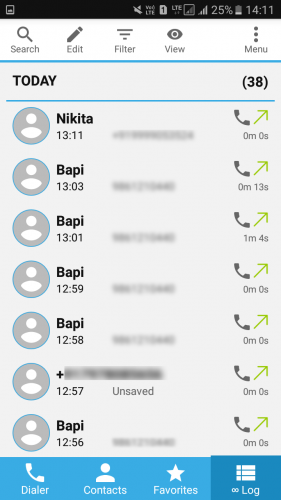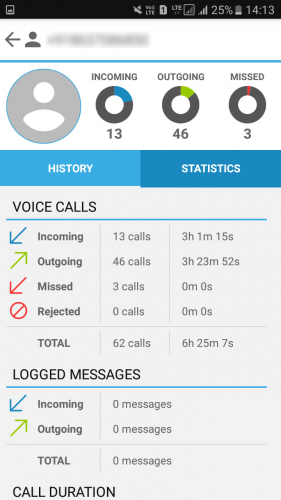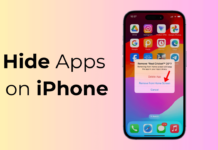Even though Android smartphones come built-in with a call manager, it still lacks many features. For example, the default Google Phone app allows you to dial numbers and shows incoming and outgoing calls.
You also get to see the number of times you have made and received calls and their duration. However, what if you want a detailed call statistic for each contact?
Ways to View Call Statistics for Each Contact On Your Android
To have detailed call statistics for each contact, you need to use several third-party apps. Below, we have shared a few best ways to view call statistics for each contact on Android. Let’s check out.
1. First, on your Android device, install Callistics – Data usage, Calls.
2. Grant permission to make and manage phone calls, Contacts, and SMS.
3. Now, the app will scan all the call details and logs and generate a report of all the calls.
4. You will also get the details of SMS; for that, select the tab “Messaging“.
5. You can also know about your data usage. Simply select the tab “Data” for that.
That’s it! You can view complete statistics for each contact on your Android device. Moreover, you will also get to know about your data usage and SMS records.
Using Call Log Monitor:
This is the fully featured Call Manager with Dialer, Contacts, and optimized call history; call log monitor is the most complete and stable dialer & call log replacement app.
1. First, download and install the app Call Log Monitor on your Android device.
2. Once downloaded, launch the app, and you will see the screen below. Here you need to tap on ‘Continue’ to proceed.
3. Now open the settings panel, and set everything according to your wish.
4. Now, you will see the screen like below. It will display the complete call log for today.
5. Select any of the contacts and then select ‘Statistic‘. The option will show you all the incoming, outgoing, missed, and rejected voice calls in one place.
The app also shows the logged messages and call durations. This is how you can view call statistics for each contact on your Android.
So, the above is all about how to view call statistics for each contact on Android. With this method, you can easily get all your calls’ stats and summaries. If you need more help viewing detailed call information on Android, let us know in the comments below.