If you have overstuffed Gmail accounts then you might be facing a difficult to know when you have new messages. So, we are going to share an easy method that will help you mark all your Unread emails as read in Gmail.
Gmail is an Email service provided by Google. If you use Gmail frequently for any purpose, then you might be having an overstuffed inbox and you want to mark all your unread emails to Read. Therefore, the best thing you can do with your Gmail account is marking all your old messages that are read so that you can your Gmail a fresh start.
But marking all the unread emails as read is really a tough task because you have to do it one by one. However, there is an alternative method available that will make your task easier. Therefore, we are going to share an easy method that will let you mark all your Unread emails as Read in Gmail.
Also Read: How To Schedule Emails In Gmail To Send Them Later
How To Select All Unread Mails As Read In Gmail
We are not going to use any third-party app neither running any script in our Gmail account to mark all unread emails to read. This just needs the Gmail account to perform the task.
Also Read: How To Backup Your Text Messages To Gmail From Android
Step 1. First of all, you need to login into your Gmail Account.
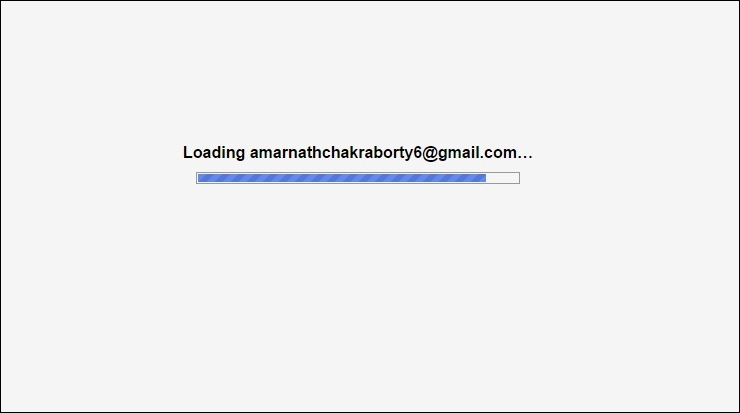
Step 2. Now in search box Type “is:unread”
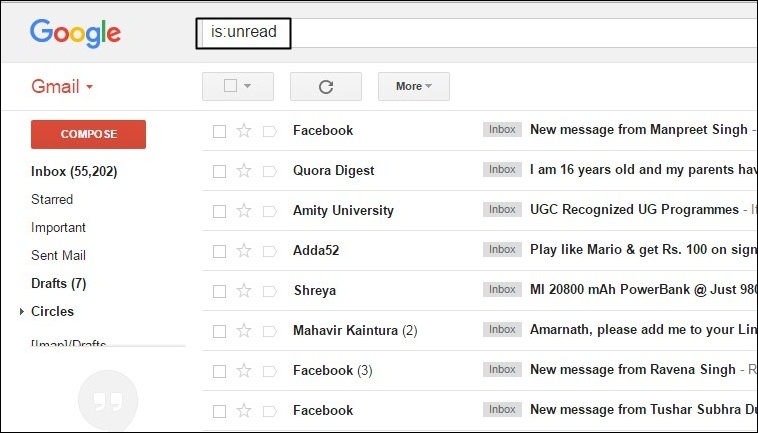
Step 3. Now to select all the unread emails as read you have to select “All”
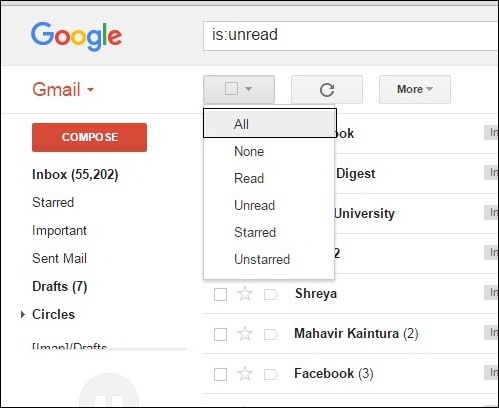
Step 4. And then after you have selected that “All” now move to the next Phase as “Select all conversations that match this search”
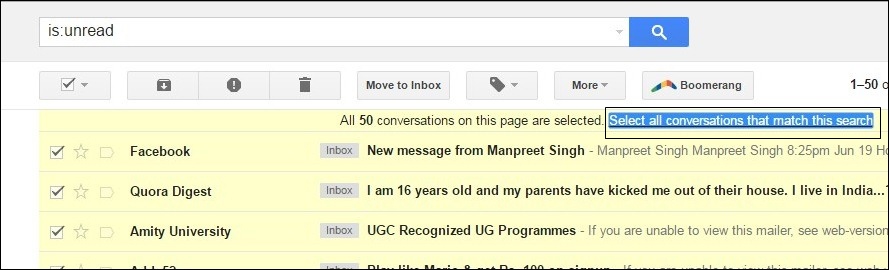
Step 5. Now you need to select the option of “More” and from the drop-down you have to select the option of “Mark As Read”
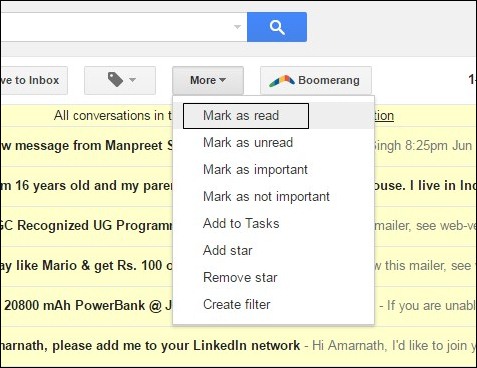
Step 6. Now if you have numerous unread emails, Then a pop-up will appear which will ask you to “Confirm Bulk Action” simply tap on ok.
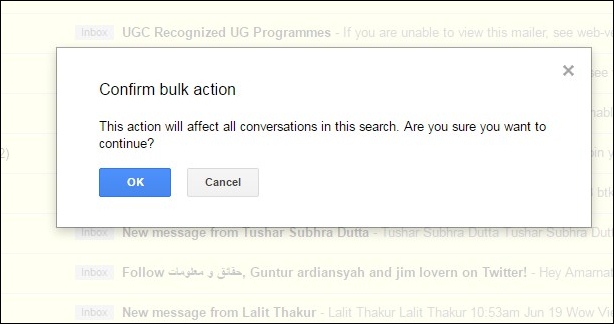
That’s it you are done! You just have to wait for a few seconds. Now you will see all your unread emails are marked as read.
Also Read: How to Send Self-Destructing Emails To Your Friends In Gmail
So above is all about How To Select All Unread Mails As Read In Gmail. With the steps mentioned above, you can easily mark all your Unread emails to read. I hope you like the post! Do share with your friends too. Leave a comment below if you are facing any issue regarding this.
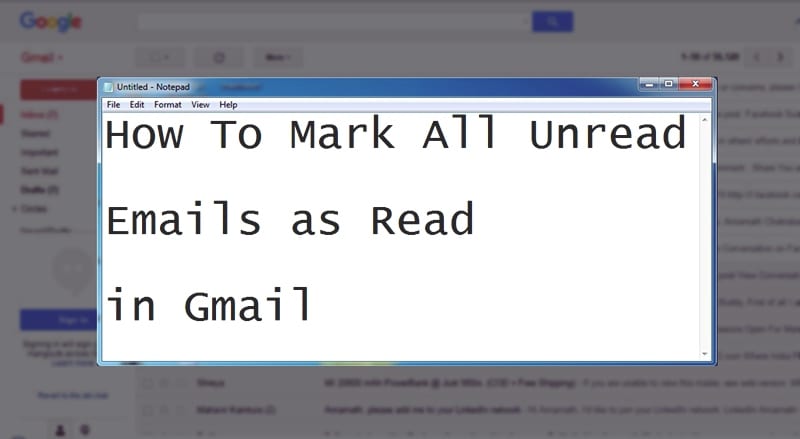



Sir plz give me the best tricks to hack fb accnt through my mobile my mobile is samsung c3322 . Sir plz plz give me tricks to hacking fb accnt in 2015 year .
Sir plz give me the best tricks to hack fb accnt through my mobile my mobile is samsung c3322 . Sir plz plz give me tricks to hacking fb accnt in 2015 year . Plz