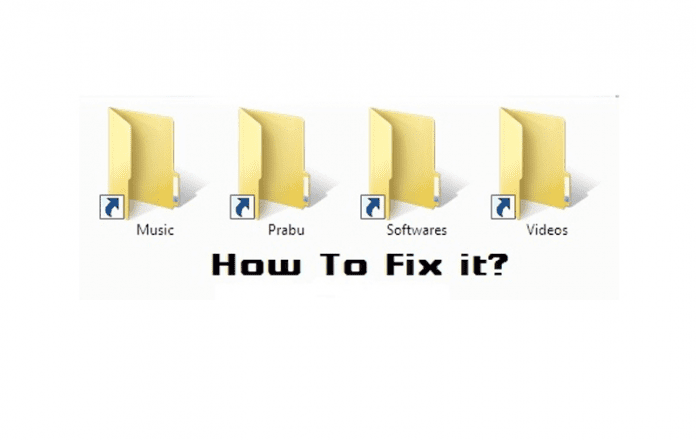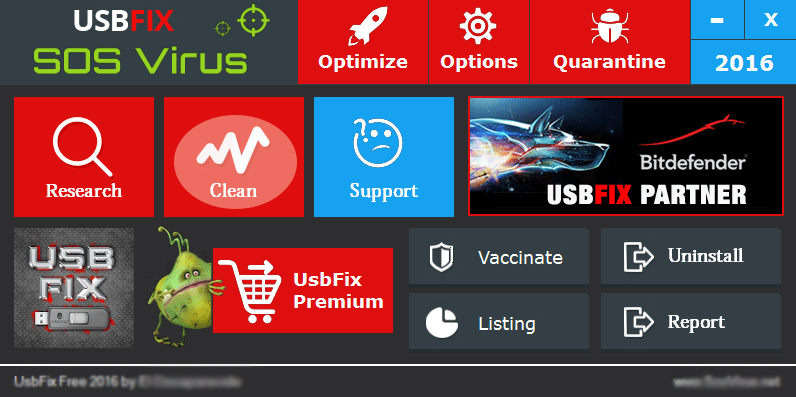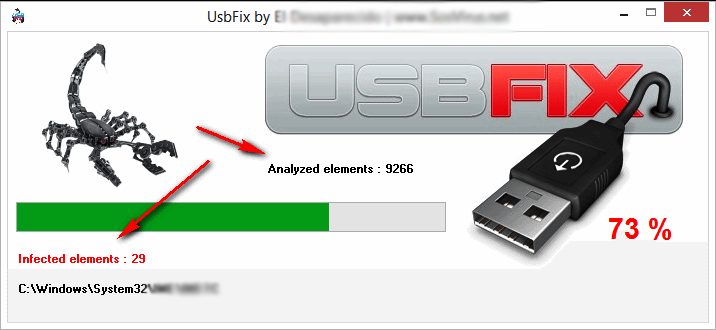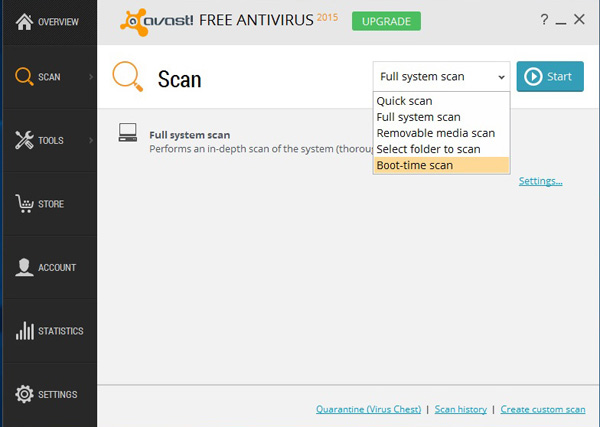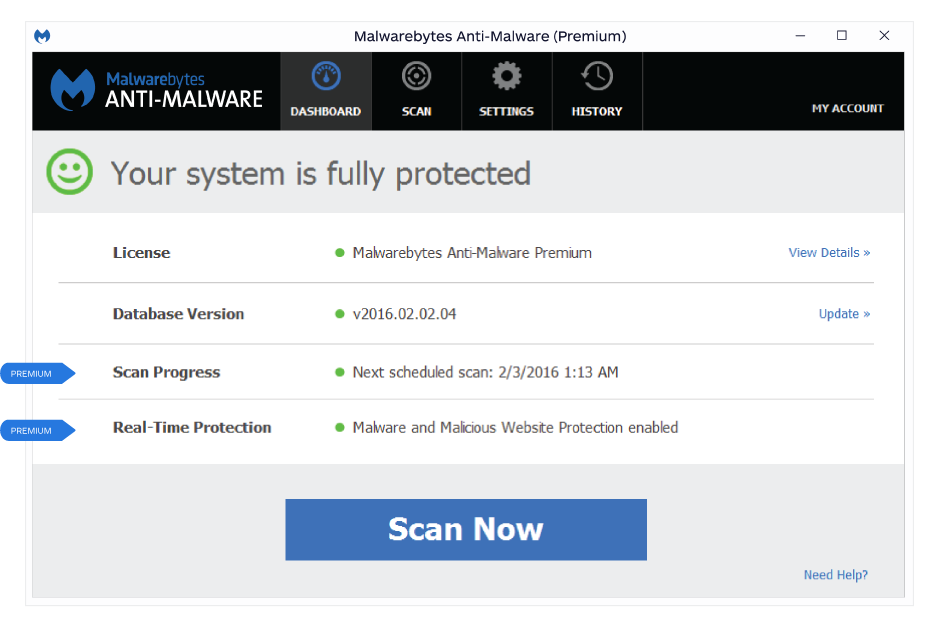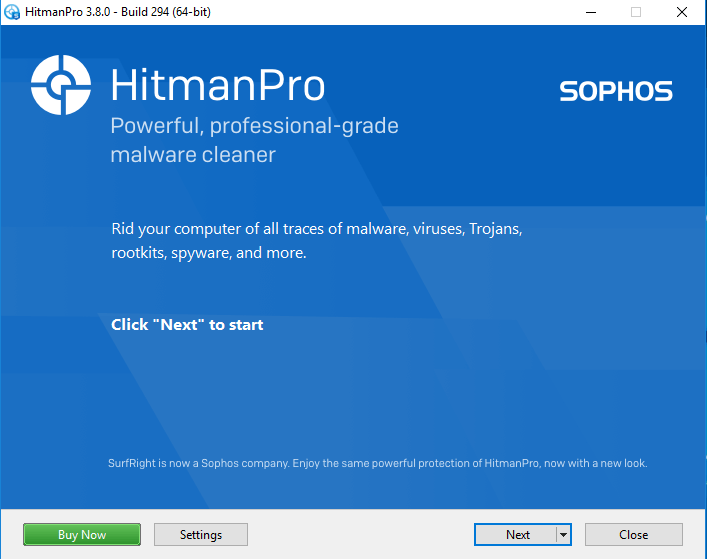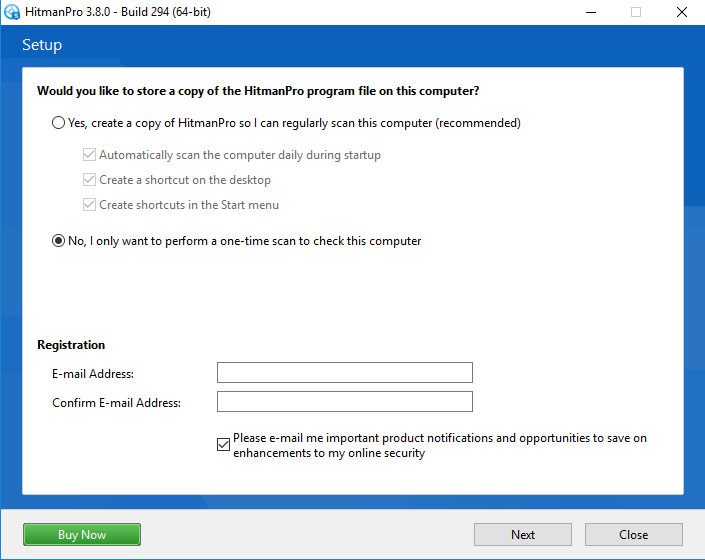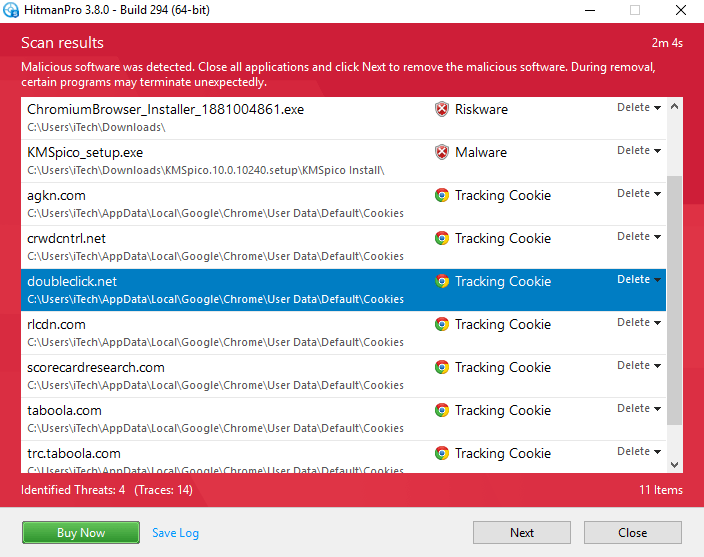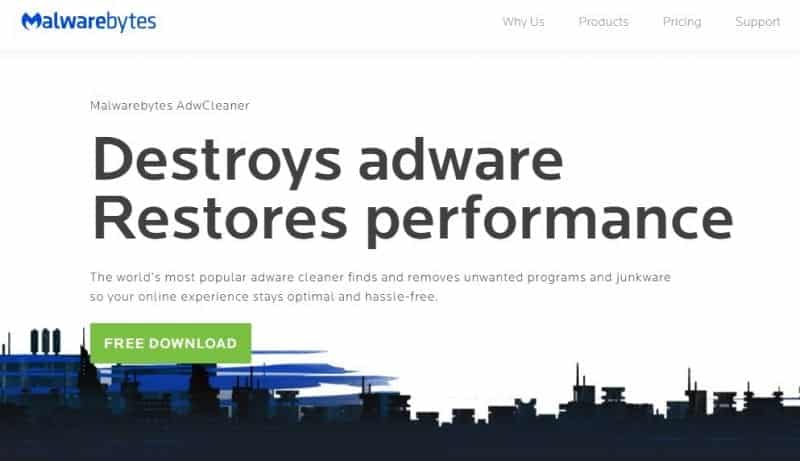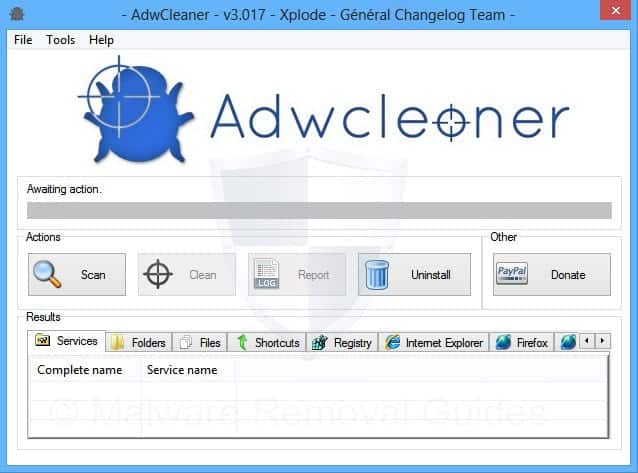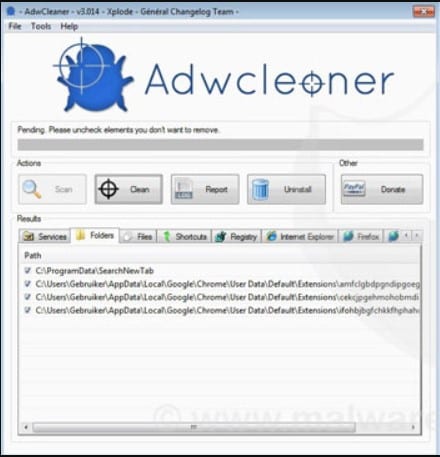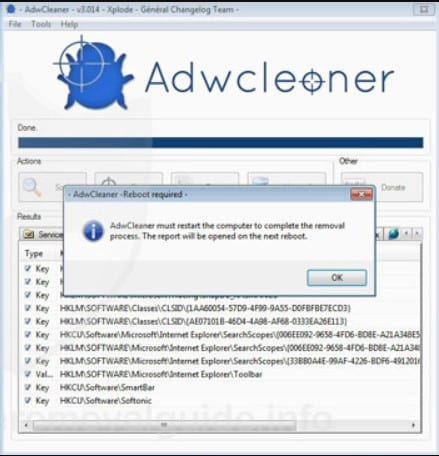USB Drives, especially those we use on public computers such as in schools, internet cafes, hotels, etc., are very susceptible to contamination by viruses present on other users of the mechanical devices. One of the most common is the “shortcut virus,” which creates many unwanted icons on your USB device.
The first thing to notice if you have installed the shortcut virus in your system is that it will not get removed by your normal antivirus scanning. Shortcut virus usually creates the shortcut files, for example, Notepad.shortcut, etc. So if you see such shortcut files in your Computer or Pendrive, these are the sure signs that your computer or pen drive contains the stubborn Shortcut virus.
Best Ways to Remove Shortcut Virus from USB Drives & PC
Today I will share four simple tricks to remove the shortcut virus from your computer or Pendrive. You can remove Shortvirus by using your command prompt or by installing software.
1) Using CMD To Remove Shortcut Virus
To remove your shortcut virus with the help of your command prompt, you need to follow the steps ahead.
1. Open the file explorer and note the external drive’s letter. For example, D:
2. Now open Windows search and type in CMD. Right-click on the CMD and select ‘Run as administrator‘
3. On the Command Prompt, type the drive letter you have noted. For example, D: and press Enter.
4. Once executed, enter the command: del *.lnk
5. Once done, execute the command: attrib -s -r -h /s /d *.*
2) Using Software To Remove Shortcut Virus
If you decide to remove your shortcut virus from your Pendrive or Hard disk with the help of Software, then you need to Download the software named UsbFix on your computer.
1. Download UsbFix Software on your computer; you can download the software by clicking HERE.
2. Install and restart your computer.
3. Connect Your USB device containing the shortcut or any other stubborn virus, and then Run the Software.
4. Then click on the Clean button.
5. After clicking the Clean button, please wait until it cleans your shortcut virus from your USB Storage.
After the completion, restart your computer again. Restarting after the cleaning process is necessary because this tool changes the Windows directory, which needs a restart. After that, reinsert your USB Device again, and you can see there will be no shortcut virus there.
3) Run a Boot Time Scan
We all know what a Boot-Time scan is. It is a handy feature. It scans the PC Before Windows loads, thus preventing the virus from starting and loading on the PC. Therefore, We recommend you Run a Boot Time Scan if you recently spotted a Shortcut virus in Your Windows operating system.
You can use Kaspersky Rescue Disk to scan your PC before Boot. You can visit Kaspersky Support Page if you need help regarding how to scan your PC. Or you can use Avast Boot Scan, which is also good.
4) Using Malwarebytes
If your Computer is showing telltale signs of infections. Then it’s time to install Malwarebytes. It is the leading scanner and protects against unknown and known malware.
It detects and removes malware on an infected computer with industry-leading anti-malware, anti-spyware, and anti-rootkit tech. Scans for the newest and most dangerous threats. Safely removes malware.
5) Using HitmanPro
Hitman Pro is another best virus removable tool to help you eliminate the shortcut virus from your Flash drive or computer. It’s also one of the most advanced malware scanners to help you find and remove shortcut viruses.
1. First of all, download Hitman Pro on your Windows Computer. You can get a 30-day trial for the premium version. Open the app and click on ‘Next’
2. Now in the next window, select ‘No, I only want to perform a one-time scan to check this computer’ and then tap on ‘Next’
3. Now it will perform a full scan on your PC. Hitman Pro will find and delete all the malware, virus, trojan, rootkit, and bad registry entries.
4. Make sure to check all the files before deleting them. The tool may detect some important .dll files as malware, so make sure to uncheck them.
That’s it! Now restart your computer. So, this is how you can use Hitman Pro to remove the Shortcut virus from your computer.
6) Using ADWCleaner
Well, ADWCleaner is one of the best PUP and adware removal tools on the web. The great thing about ADWCleaner is that it’s backed by Malwarebytes, one of the leading malware removal tools. ADWCleaner can remove the shortcut virus created due to adware and PUPs (Potentially Unwanted Programs). Not just that, but ADWCleaner also scans and removes the infected files from the computer. Here’s how you can use ADWCleaner to remove the Shortcut virus from the computer.
1. First, visit this webpage and download the latest version of ADWCleaner.
2. Now install the mini tool on your computer and then open it. You will see an interface like the one below.
3. You need to click on the ‘Scan‘ button. Now ADWCleaner will scan your computer for hidden malware and adware. Wait until the scan completes.
4. Once done, it will automatically list the files it had removed.
Now, restart your computer and check whether the shortcut files have been cleared or not. That’s it! This is how you can use ADWCleaner to remove shortcut files from the computer.
So above are the four methods that will help you to remove the shortcut virus from your computer or Pen drive automatically. If you are facing any issues with the mentioned methods, feel free to ask us in the comments below. Share this post with your friends too!