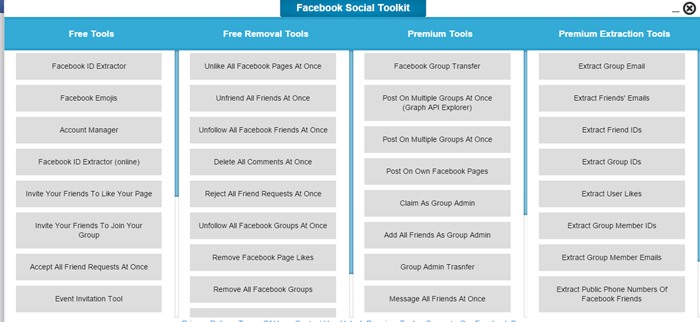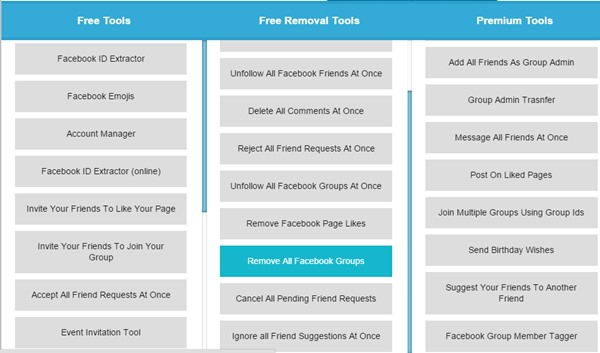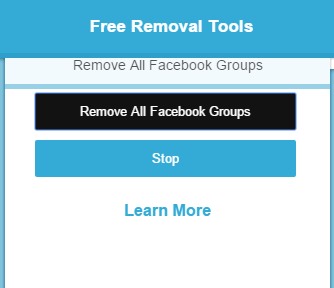Leave all the Facebook groups with a single click by using Social Media Toolkit For Facebook The Social Networking Giant Facebook is used by billions of people today. This network is famous across the world. Almost all users spend their time chatting with friends, sharing pics and videos on Facebook, liking different pages, and joining many groups. But sometimes, you really get frustrated by the group posts and their notifications. As on every single post, you get a notification.
Sometimes your news feed just gets filled up with these posts. If you have joined many groups, it’s very time-consuming to keep on leaving every group as it will take a lot of time. Here we have a cool trick that will allow you to leave all the groups with a single click. Yes, it’s possible, and that too with a simple trick that we will discuss right here. So have a look at the complete guide discussed below to proceed.
Also Read: How To Create Fake Facebook Conversation In Android
Steps To Leave All Facebook Group At Once
The method is quite simple, and you need a Google Chrome extension that will allow you to leave all your Facebook groups at a single click. And you will need to visit each post to like it in your post feeds. So follow up some simple steps below to proceed.
1. First of all, you must have the latest version of Google chrome as the extension we will discuss right here might not work perfectly with the older version of Google Chrome.
2. Now, in your Google chrome, add the extension Facebook Social Media Toolkit. Some features in the extension are actually paid, so that’s why we have given this tutorial to activate this extension for free.
3. After getting this extension in your browser, log in to your Facebook account where you want to leave all the groups.
4. Now click on the extension icon, and under the premium section, click on Remove all Facebook Groups.
5. Now, a popup will appear to confirm this by clicking on Remove all groups button that appears there.
6. That’s all, and you are done, now all the Groups that you have joined will get left by your side, and that just with a single click.
Now you don’t need to click on the remove button on every page one by one; use this guide and leave all the Facebook groups and that too easily. I hope you like this, keep on sharing with others too. Leave a comment below if you have any related queries regarding this.