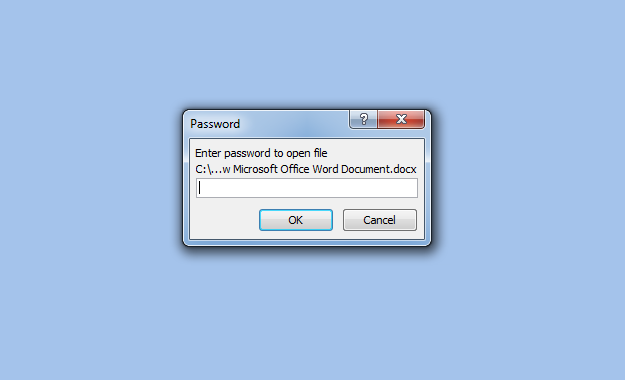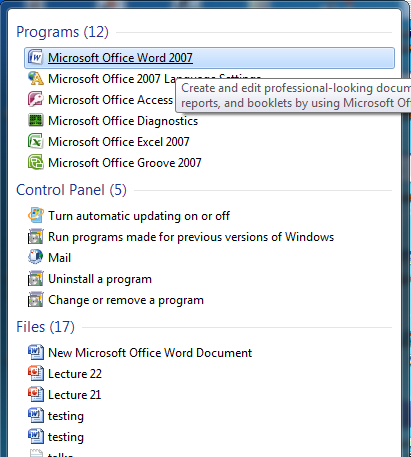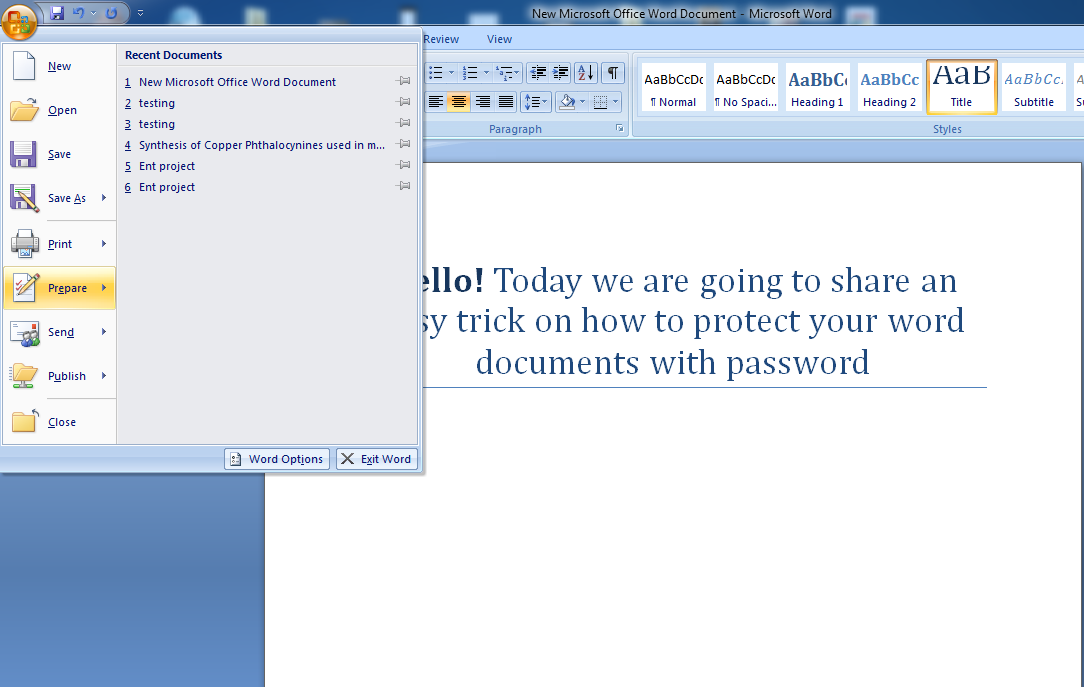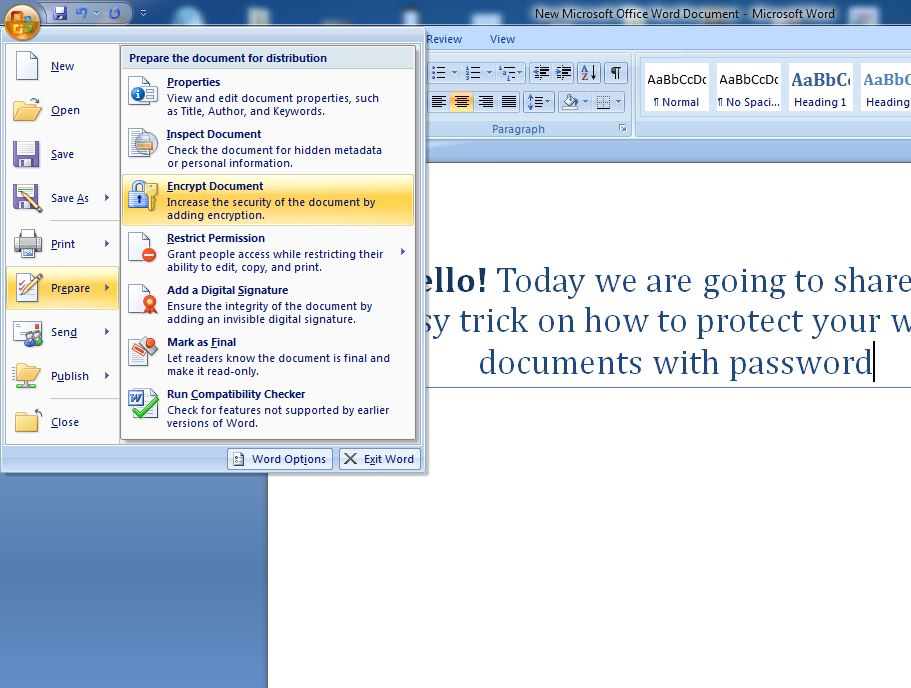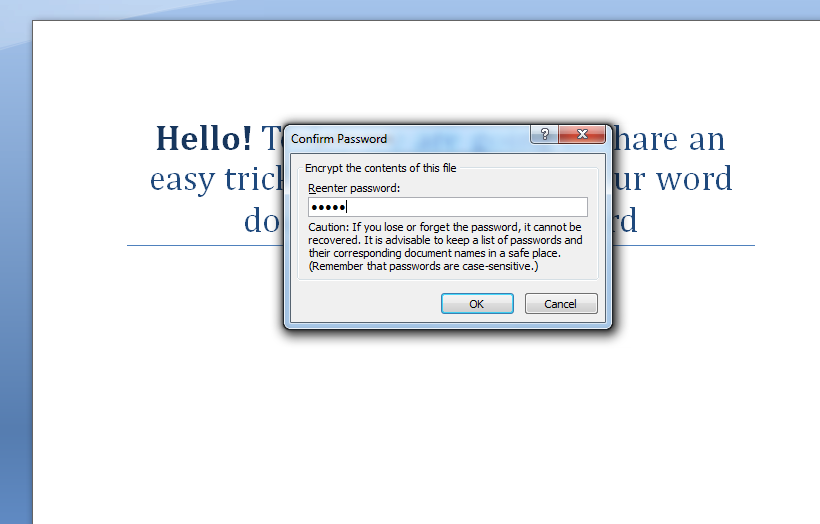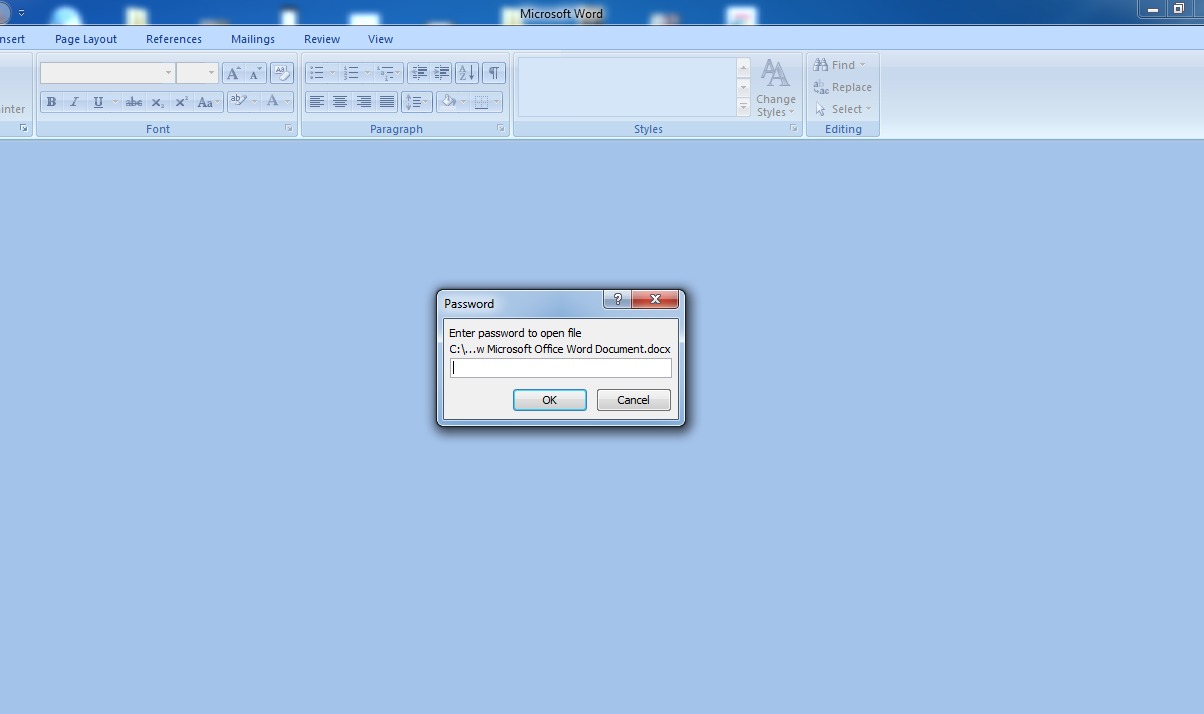If you’re a student or run an online business, you may deal with many document files daily. It’s common for you to deal with MS Word, Excel, and Powerpoint files regularly.
There may be some documents that you don’t want anyone to see. You can password-protect them easily if it is MS Word, Excel, or Powerpoint.
Steps to Password Protect MS Word, Excel, and Powerpoint Files
Below, we have shared some easy steps to password-protect any MS Word, Excel, or Powerpoint files. Let’s get started.
1. First of all, open the file of your MS Word, Excel, and Powerpoint that you want to protect with the password.
2. You must click on the Microsoft Office button in the top left corner. Now you have to select the option of Prepare to protect your MS Word.
3. As you hover over the Prepare, you will see many options. You need to select the option of Encrypt Document.
4. Now, you will be asked to enter a password to password-protect that file. You need to enter your password twice. Now, click on Ok and save the file.
That’s it! Whenever you open the document, it will ask you for the password. Enter the password you have created while saving the file.
So, this guide is all about password-protecting MS Word, Excel, and Powerpoint files in easy steps. If you need more help password-protecting MS Word, Excel, and Powerpoint files, let us know in the comments below.