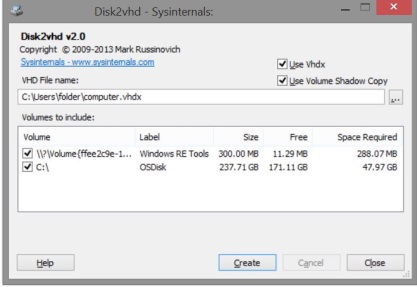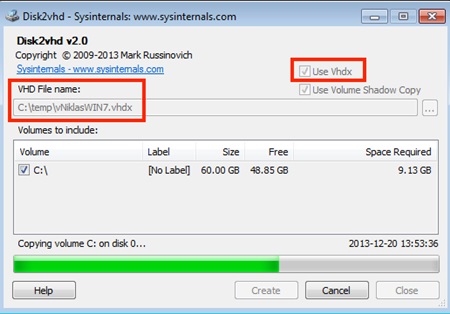VHD (Virtual Hard Disc) is the copy set of the window setting, software, and all the modifications of the current windows installed on your PC.
This is like creating the same xerox copy of the pre-installed Windows and using that copy to be pasted on another computer. You get the same type of window settings and files by doing that.
Steps to Create Virtual Hard Disc of Windows
You could need this backup anytime to be used for some purpose. Create a virtual hard disk from an existing Windows installation. You need to follow the steps below.
1. First, download the latest version of Disk2VHD software, which is made especially for creating VHDs. You can also visit this official page of Microsoft TechNet to download the zip file of Disk2VHD.
2. After downloading the file, extract it using Winrar. Now click on the extracted file and install the setup. You can now run the software on your device.
3. Open the Disk2VHD software and select the physical drive(s) you want to convert to a virtual hard disk. After selecting the drive(s), you can now make the VHD of that drive.
4. You can use the internal storage or the external drive to save the VHD file. With default settings, Disk2VHD uses VHDX format to save the virtual hard disk however you can save the virtual disk in VHD format also.
5. Finally, hit the Create button to begin the process, and your VHD for the desired drive will be created after some time, depending on the size of the selected drive. The VHD you created now can be used on other running hardware to install the same copied drive software content to the others.
So above was all about creating a virtual hard disc of Windows. Using this process now, you can create the nano backup type file on the hard disc or the external USB drive.