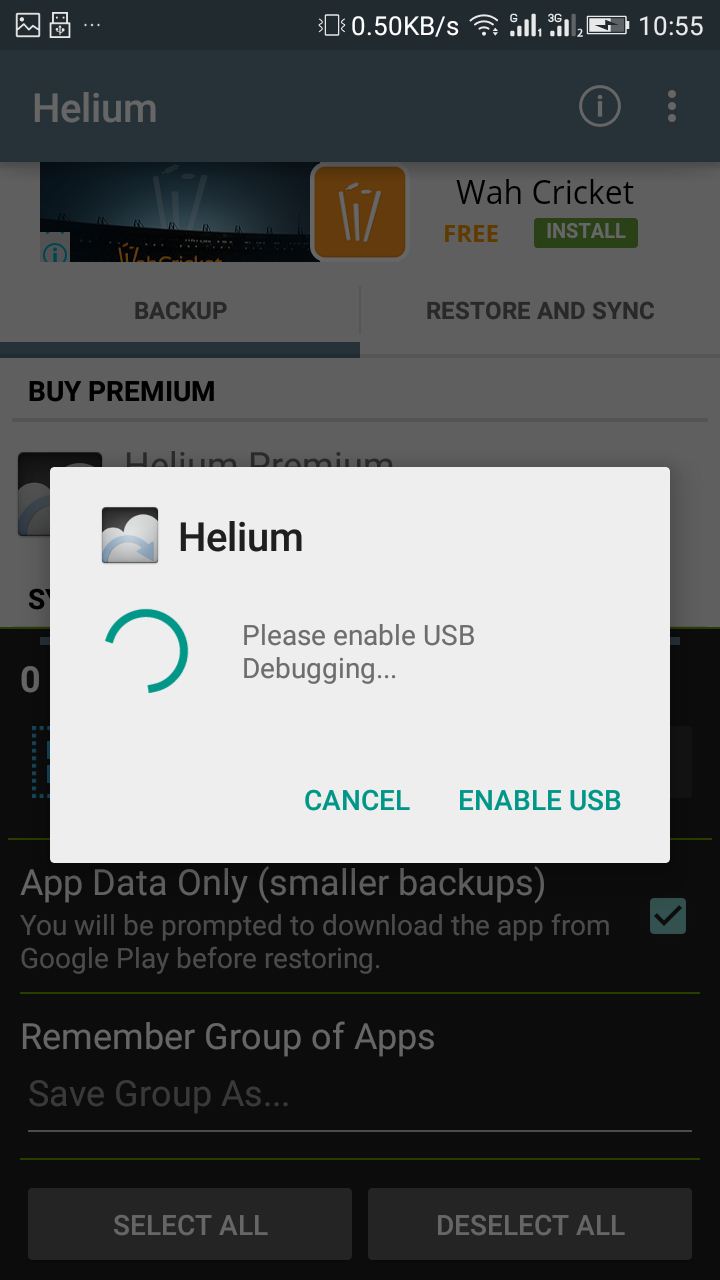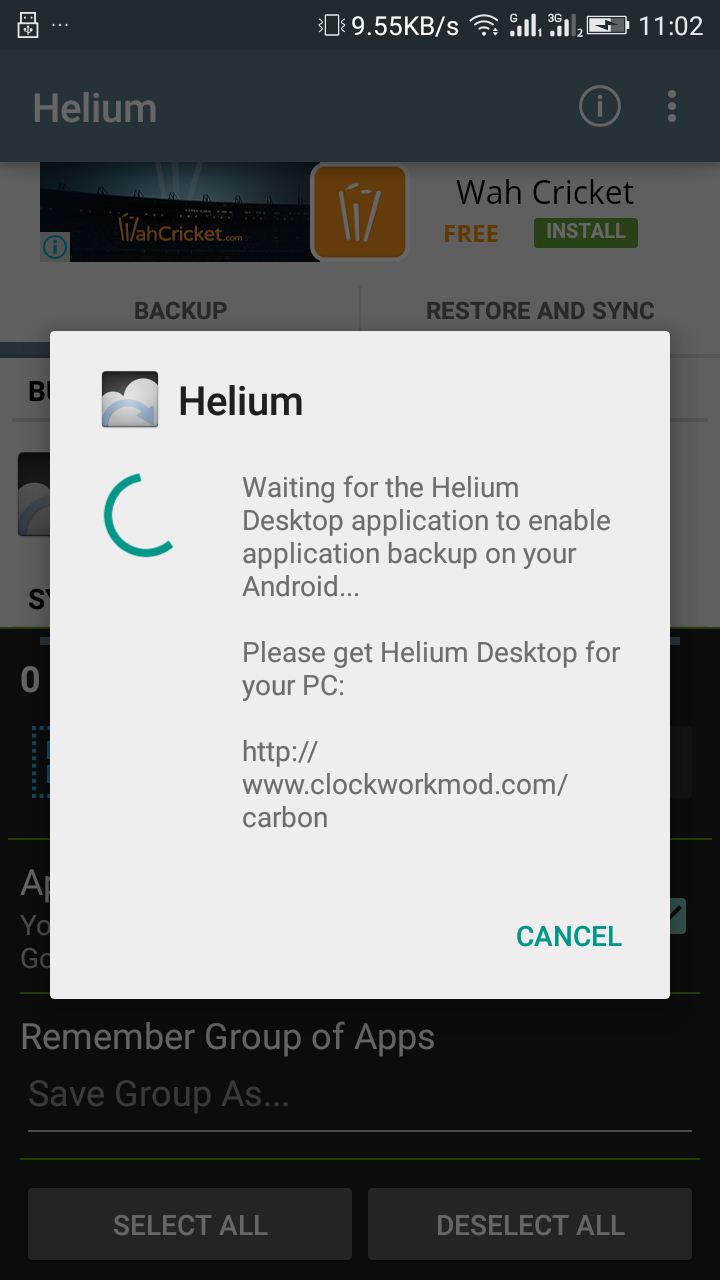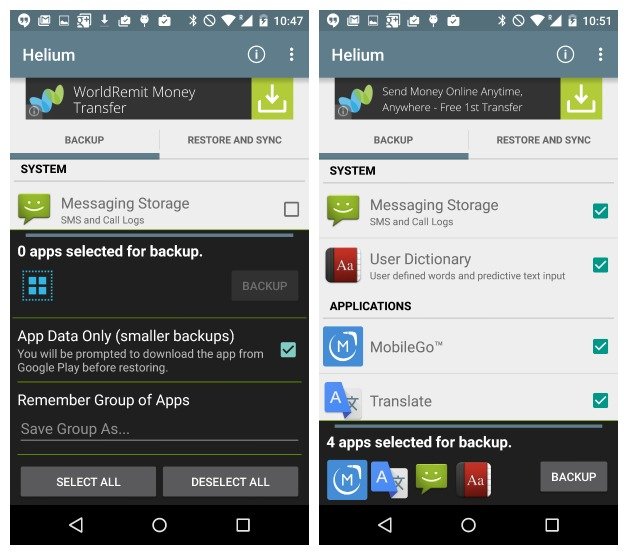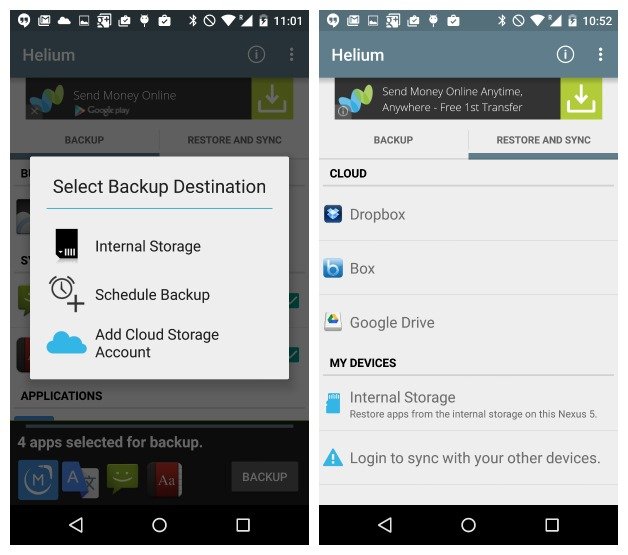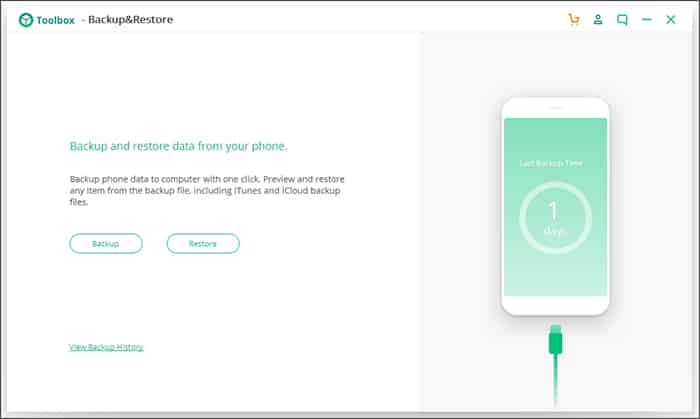We install and play lots of games on our Android smartphones. All games you install from the Google Play Store require storage permission to save the game data file. When you play games, the files related to it get saved on your smartphone’s internal storage.
If you lose this data, all your game progress will be lost unless connected to an online gaming service like Google Play Games. If you play offline games, all your game data will be written on your internal storage.
Android offers you plenty of apps to backup your most important files and folders. However, what if you want to backup your Android game data? Only a few Android apps are available on the Play Store that can backup your Android game data to a PC.
Methods to Backup Android Game Data To PC
So, if you are interested in backup your Android game data to PC, you are reading the right guide. In this article, we will share a step-by-step guide on how to backup Android game data to a PC. Let’s check out.
Using Helium – App Sync and Backup
Well, Helium – App Sync and Backup is an Android app that lets you backup your Android game data to a PC. To backup your game data to PC, you also need to install the Helium backup client on your PC. Here’s what you need to do.
1. First of all, download and install the app Helium – App Sync and Backup. After that, you need to download & install Helium software on your computer.
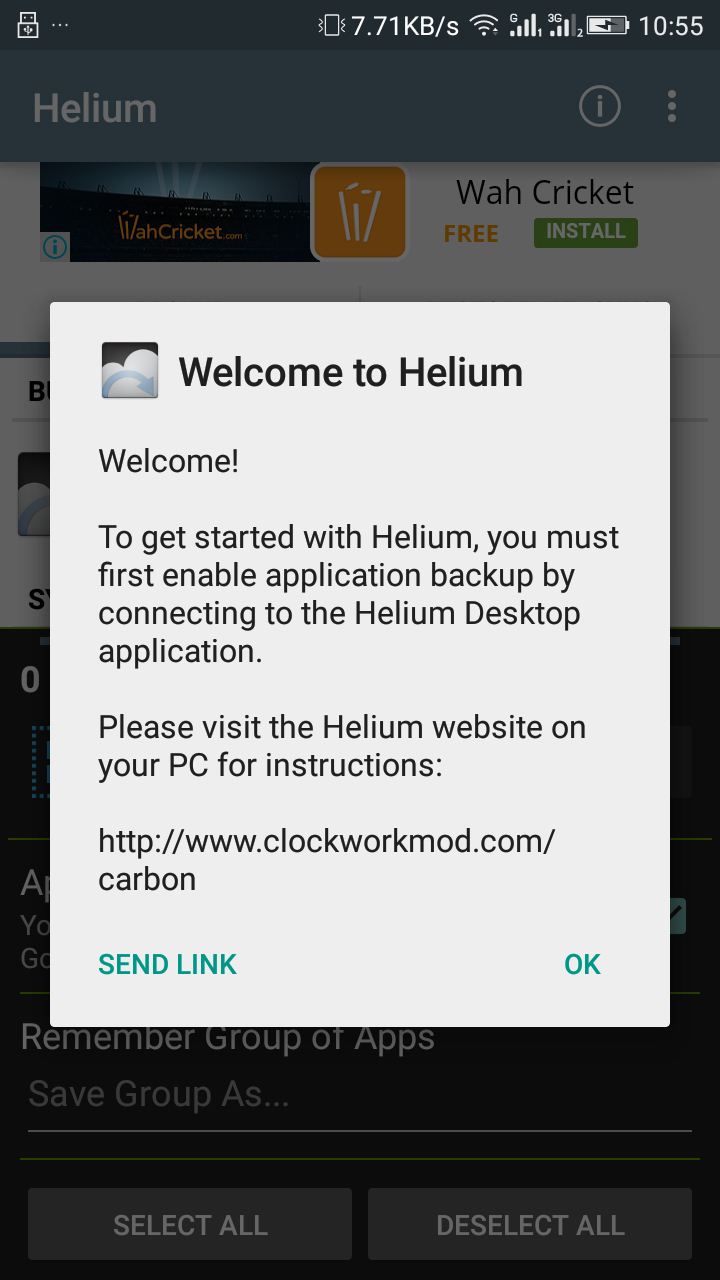
3. Now you will need to wait until the desktop application of Helium detects your android smartphone to backup your data.
4. Wait for a few seconds until the helium mobile app detects your connected computer. Once detected, you will see the screen like below on your computer screen.
5. Now click on a backup button below there, and you have to tick on the backup app data there and then select the type of data you are backing up.
6. Now you can put that backup file anywhere from the backup folder in the Helium folder of your file manager or can transfer that file to your computer.
That’s it! You are done now. This is how you can secure all your game achievements, and levels up to your external storage can restore them all with the same app.
Using iSkysoft Toolbox
Well, iSkysoft Toolbox – Backup & Restore for Android is one of the best backup & Restore tools you can use today. The tool ensures that you never lose your data from your smartphone. So, in this method, we will use iSkysoft Toolbox to backup & Restore Android Game data to PC.
1. First of all, download & install the iSkysoft App Backup & Restore utility on your computer. Launch the program, and you will see an interface like below. Here you need to click on ‘Data Backup & Restore’
2. Now connect your Android smartphone to the PC via a USB Cable. On the smartphone, you will notice a pop-up requesting USB Debugging. Tap on ‘Ok’ to continue. Once detected, click on ‘Backup‘ on the iSkysoft Toolbox.
3. In the next step, you will be asked to select the file type which you want to backup. There you need to select “App Data”
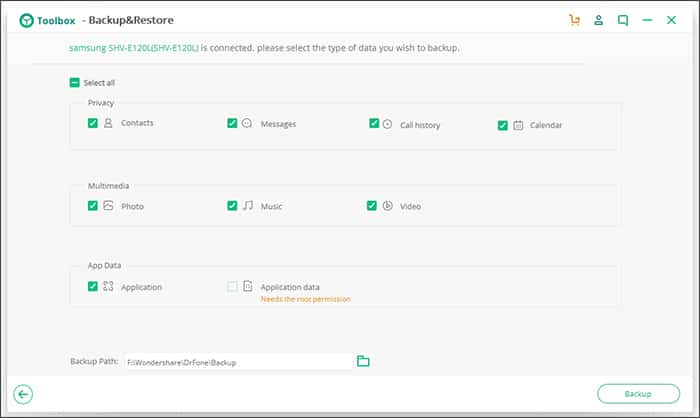
That’s it; you are done! This is how you can use iSkysoft Toolbox to backup Android apps & games data to the PC.
With these two methods, you can easily backup Android game data to a PC. All of the methods works fine on both rooted and non-rooted Android device. If you know any other ways to backup game data to PC, let us know in the comment box below.