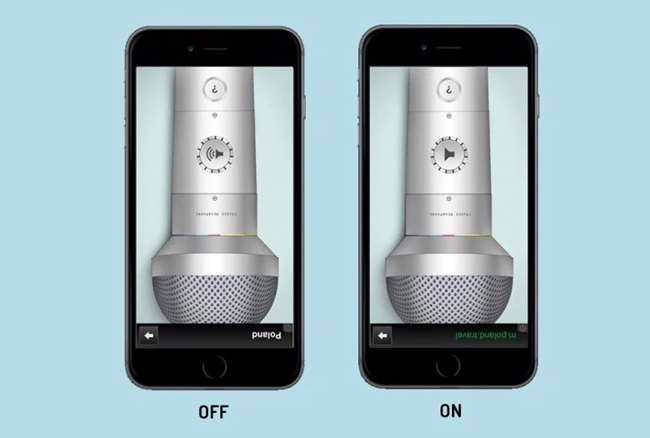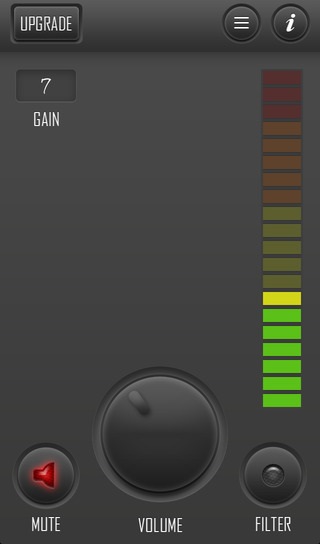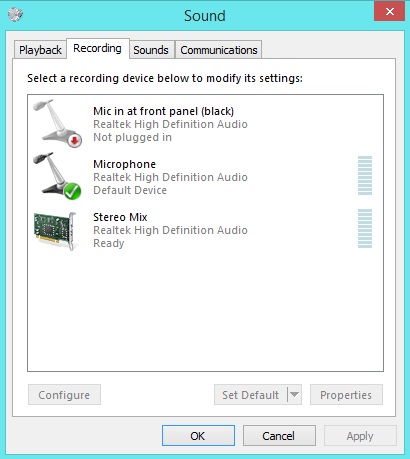Time to use your iPhone mic with your windows PC to chat with others without having any other external mic
[dropcap]A[/dropcap]fter discussing lots of cool tutorials for iPhone today we here come up with a another cool one that is using your iPhone device as a PC Microphone. As if you don’t have inbuilt mic in your laptop/desktop or need a better one to chat with your friends then you have a better option that is using your iPhone mic that is far better than any other external mic. For this you need some software for both your windows PC and in your iPhone and with that you can pair both device and then use mic of your android in your windows PC. So have a look on complete guide discussed below to proceed.
Also Read: How To Remove Duplicate Contacts From iPhone
How To Use Your iPhone As Computer Microphone
The method is very simple and depends on a tools of windows that will pair your device with an app that you will be installing in your iPhone. And then you can enjoy the better quality of sound while chatting. Follow up the steps below to proceed.
Also Read: How To Schedule Whatsapp Messages On iPhone
Requirements:
- 3.5mm AUX cable
- Megaphone App (free or paid)
Also Read: How To Set WhatsApp Profile Picture Without Cropping
Steps To Use Your iPhone As Computer Microphone:
- First of all in your ios device you need to download and install the cool app that is Megaphone Free the app that will allow you to get your device Mic accessed on PC.
- After installing the app launch it in your iPhone and then adjust the sensitivity by using the volume buttons of the device.
- Now you need to connect the one end of the AUX cable to your iPhone and the other end to your PC’s microphone jack to make physical connectivity between them.
- Now in your Pc right click on the sound icon and then select Playback Devices.
- Now there click on Recording section there.
- And make sure that when you speak in your iPhone then the bars move on which will make sure that the setup is working perfectly.
- Thats it you are done, now your iPhone will work as your PC microphone and you can use to voice calling in PC.
Also Read: How To Increase iPhone Battery Life
So above is all about How To Use Your iPhone As PC Microphone, With this method you can easily use your iPhone high quality mic instead of using and any external mic in your computer. So chat easily with your iPhone mic. Hope you like this cool post, do share with other too. Leave a comment below if you have any related queries with this.