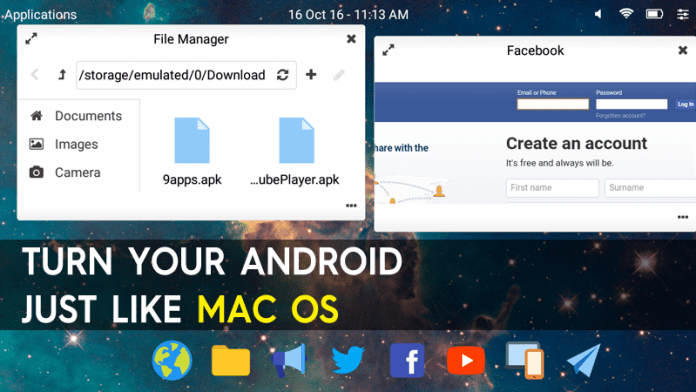Have you ever thought to bring desktop operating system experience to your Android device? If you ever thought so then you might have assumed that it would require a rooted Android device to do so. However, it was all wrong! You can actually bring the desktop operating system experience to your Android device by extending it with a native desktop user interface.
Today we are going to share a method that will require no rooting, no messing up of Android internals and no hacks. Today we are going to describe the Launcher that seamlessly integrates into the Android ecosystem and allows to use Android as a full-blown desktop operating system.
How To Turn Your Android Device Just Like Mac OS
That means you can comfortably write long, emails, the browser on a larger screen, or do some heavy work or can do whatever you like to do. You will get the same experience as Computer. We will be using an Android Launcher named Leena Desktop UI
Also Read: 10+ Best Android Games That You Must Play In 2016
#1 Using Leena Desktop UI
Leena Desktop UI is basically a launcher app that brings the desktop operating system experience on your Android. The Android app seamlessly integrates into the Android ecosystem and provides a full-blown desktop operating system experience. With Leena Desktop UI, you can avail features like multi-window, resizable windows, etc.
Step 1. First of all, you need to download Leena Desktop UI on your Android device.
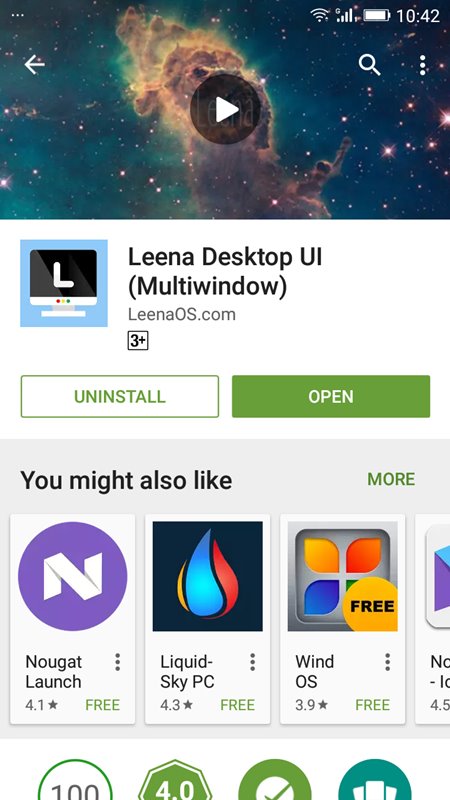
Step 2. Once installed, you will see the icon on your Android home screen. Tap on it to open. Now you need to grant required permissions for the app, simply grant it.
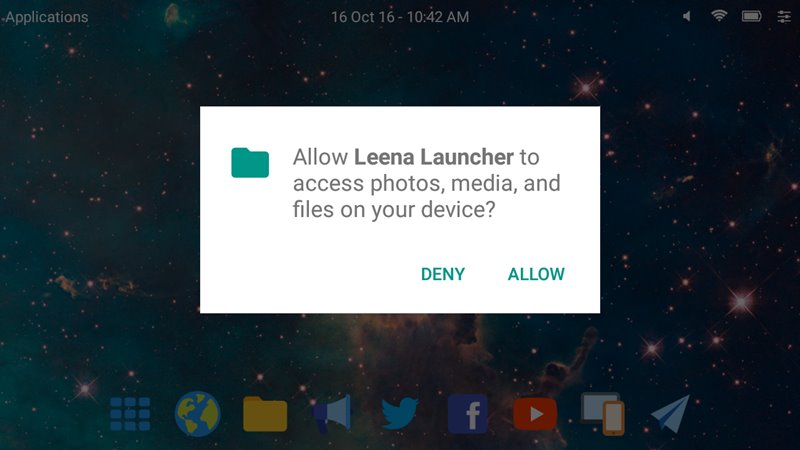
Step 3. After launching the app, you will see the screen like below.
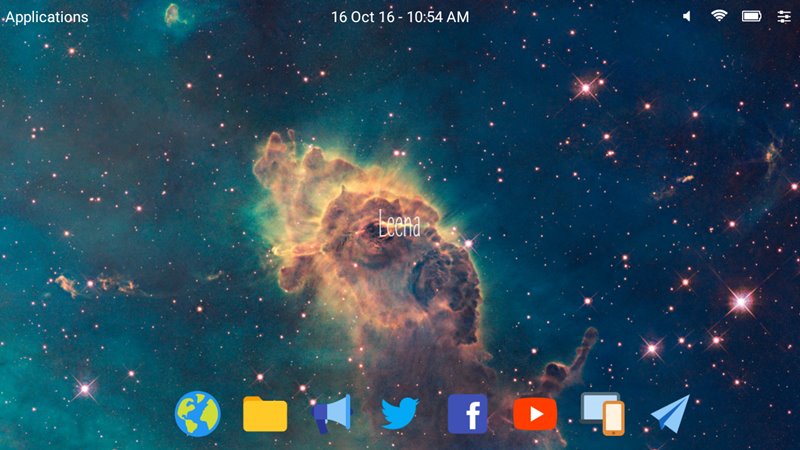
Step 4. Now you need to click on Settings and set the launcher according to your wish!
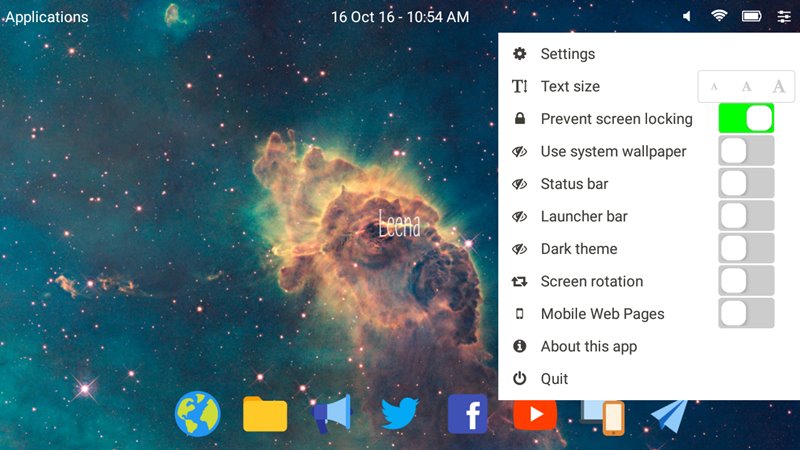
That’s it! You are done. Now you can open various apps and you will get the same user interface just like Widows or Mac OS. It is just like Mac OS on your phone. You can browse everything on the larger screen.
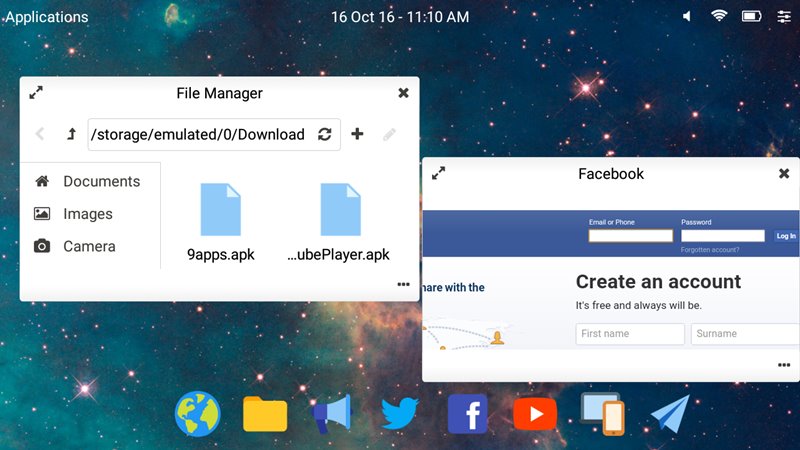
Also Read: Top 5 Best Free and Open Source Android Apps
#2 Using Sentio Desktop
Sentio Desktop is another best app like Leena Desktop UI. Just like Leena Desktop UI, Sentio Desktop also adds a whole new layer of beautiful desktop UI/UX on your Android. Not just that user interface, but Sentio Desktop also brings in lots of desktop features on your smartphone like multi-Window support, resizable windows, ability to change the resolution, full keyboard, and mouse support, etc. Let’s check out how to use Sentio Desktop to turn your Android into Mac OS.
Step 1. First of all, download & install Sentio Desktop on your Android smartphone.
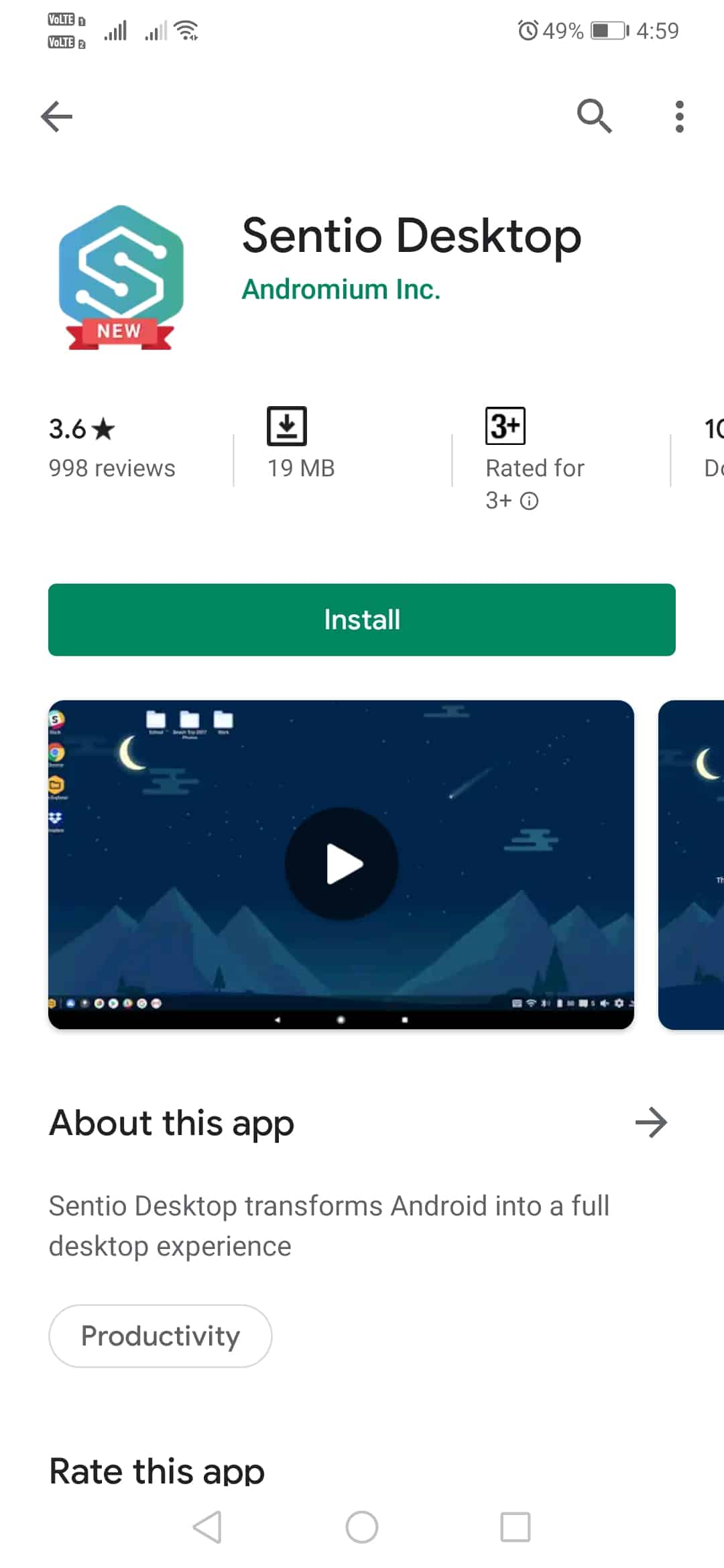
Step 2. Once installed, open the app and you will see a screen like below. Here you need to tap on the ‘Begin Transformation’ button.
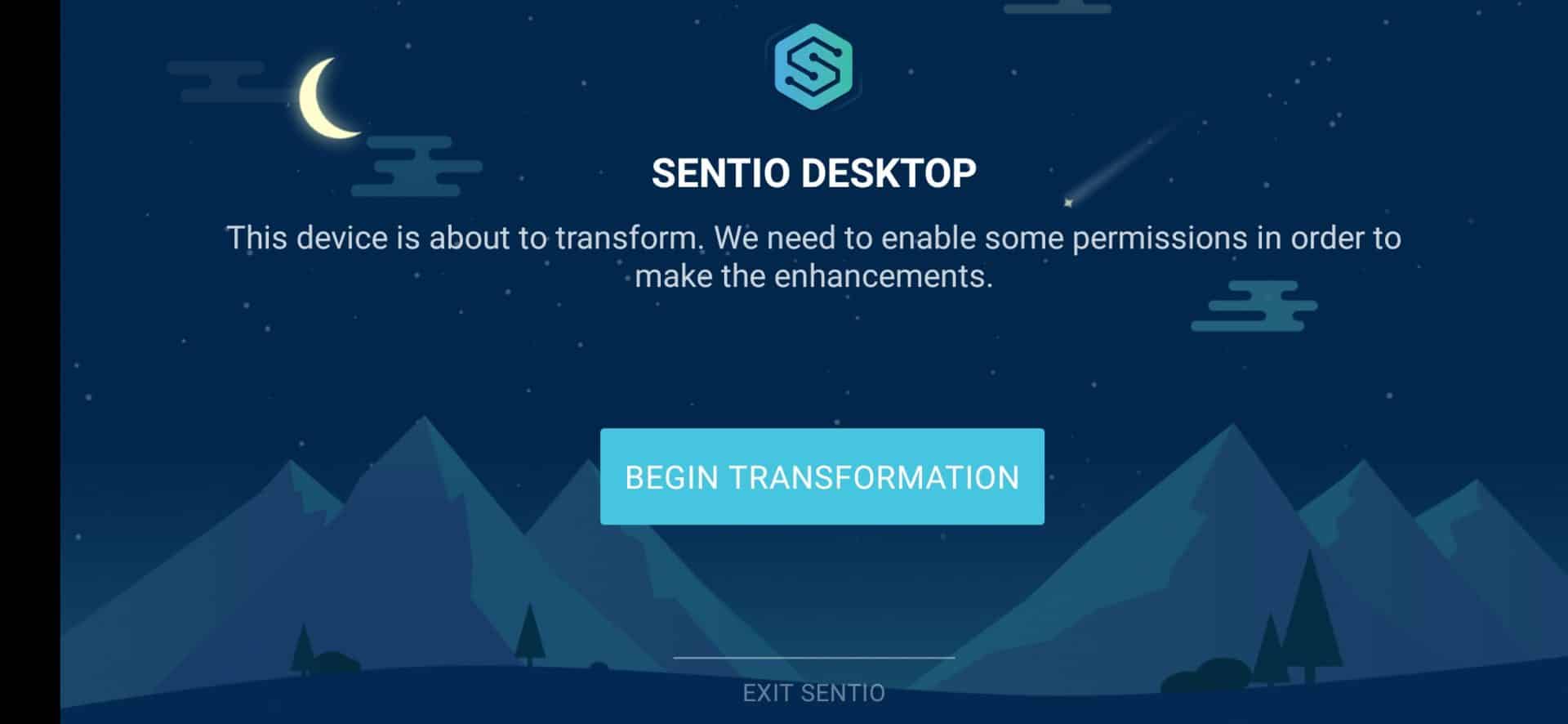
Step 3. In the next step, you will be asked to grant two permissions – Overlay & Developer. Grant the permissions to continue.
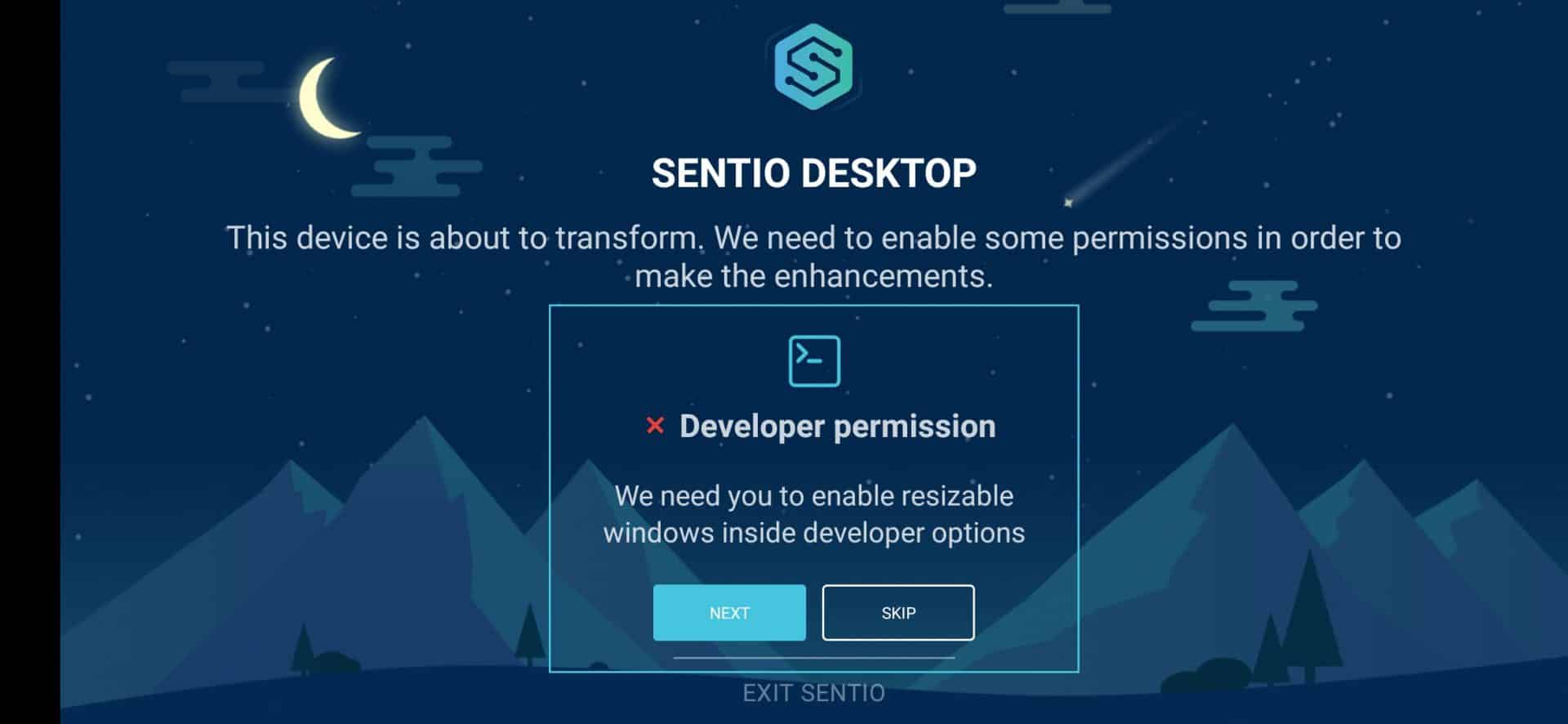
Step 4. Now you will see the main interface of Sentio Desktop.
Step 5. From there you can open the Sentio Menu (replica of Windows start menu)
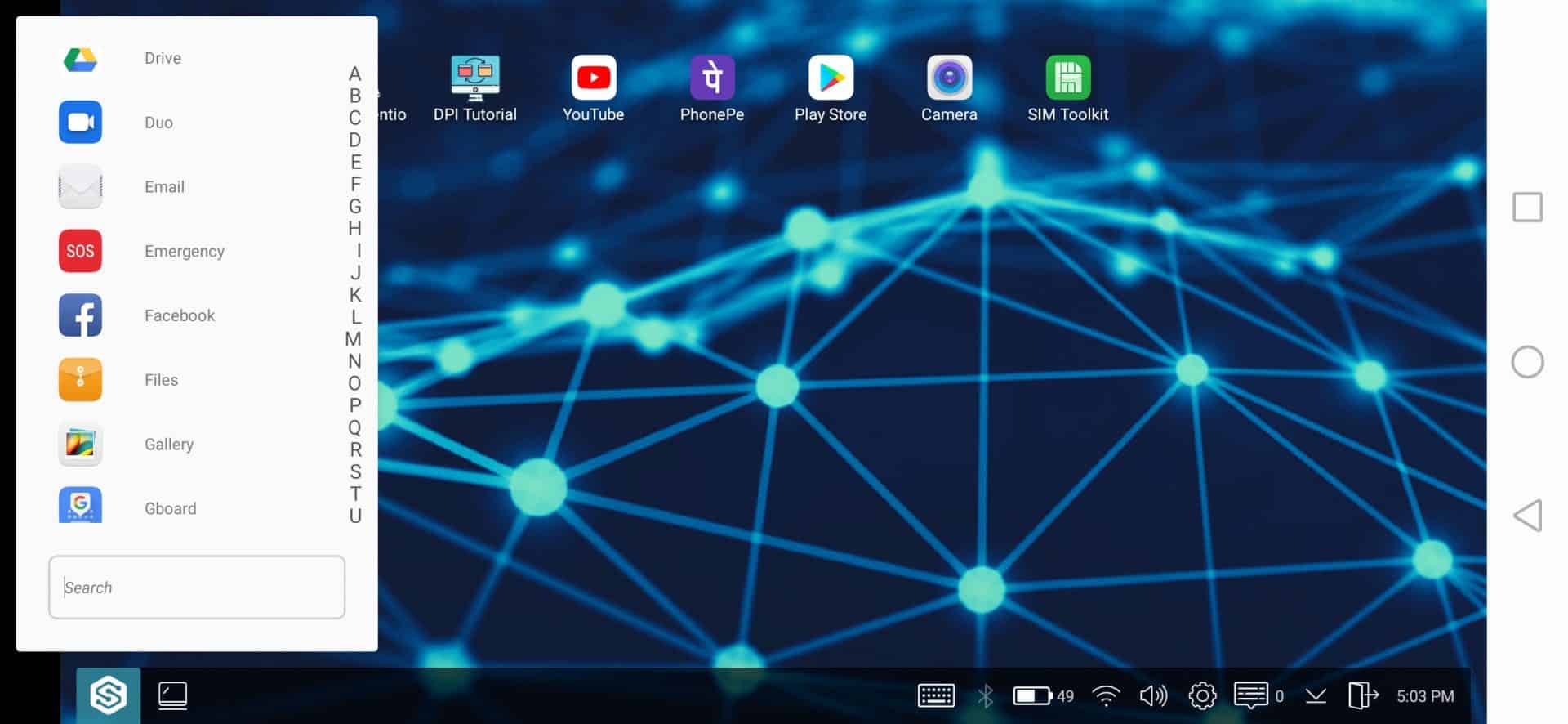
Step 6. Similarly, you can also open the Quick Settings options like WiFi, Bluetooth, etc.
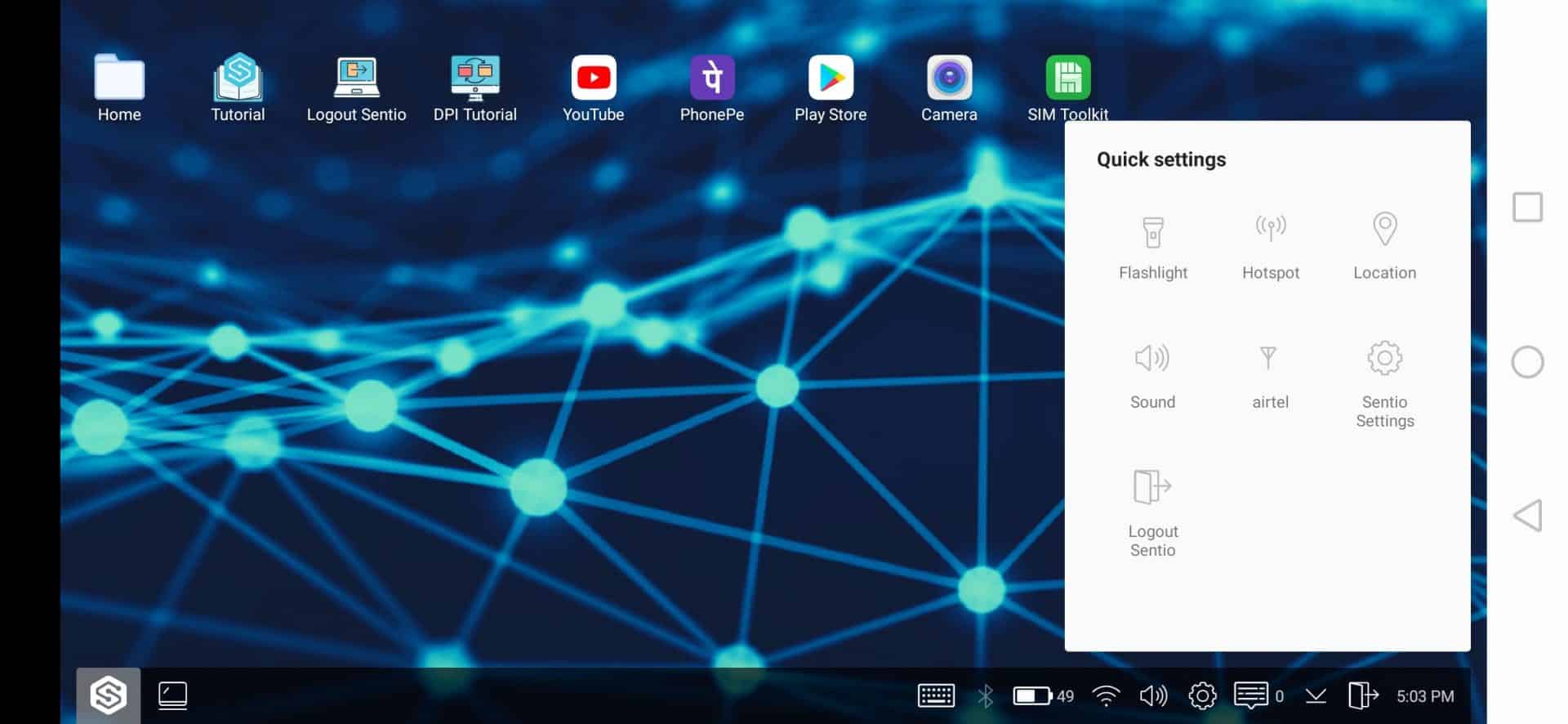
Step 7. You will also get a full-fledged volume setting as well.
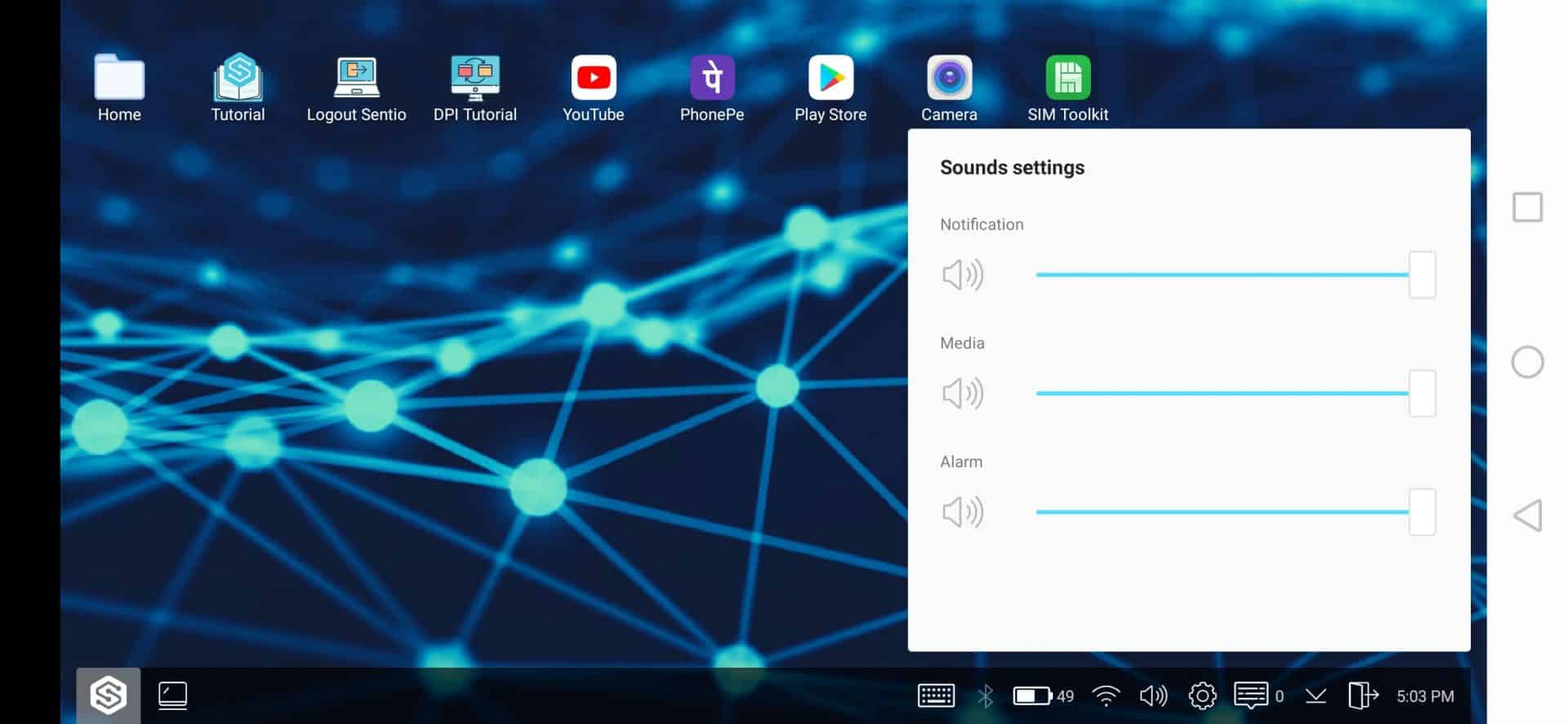
That’s it, you are done! Sentio Desktop doesn’t make your Android looks like MacOS, but it somehow gives the feel of it.
So, what do you think about this app? This is all about How To Turn Your Android Device Just Like Mac OS. Hope you like this article, share it with your friends too!