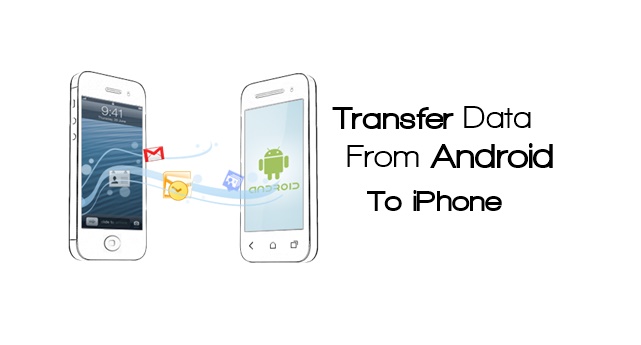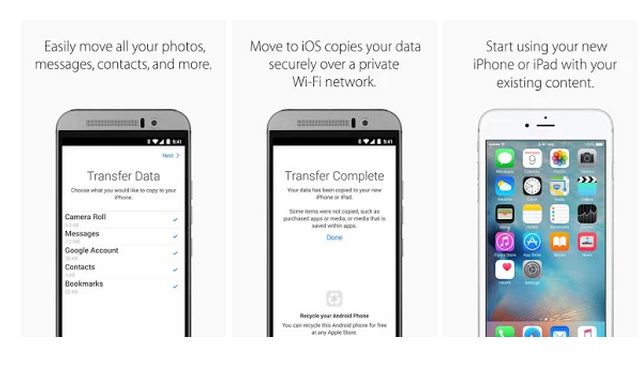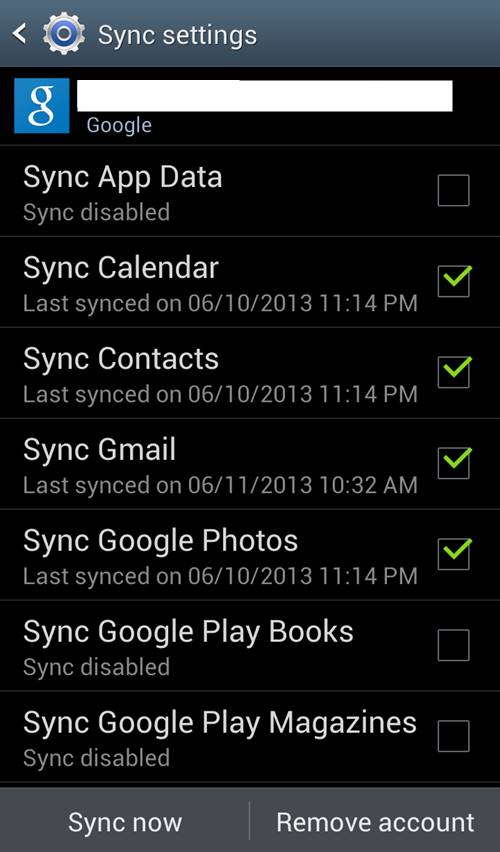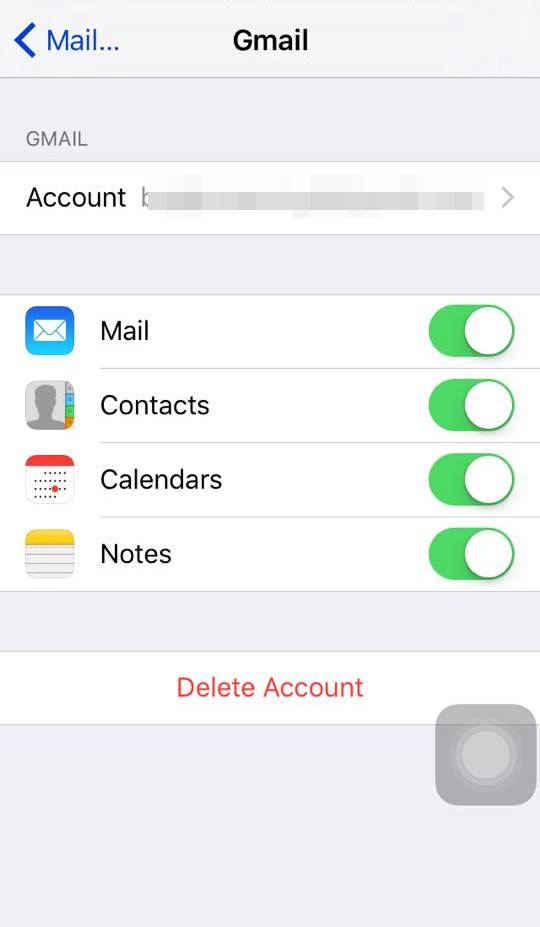Switching from Android to iPhone is not an easy task. You have to move all your data, contacts, and many more saved notes,s et. c from your Android to your iPhone,e which is not a simple task as iPhone doesn’t provide any inbuilt app to transfer between Android and iPhone. It requires lots of things to be done before doing this.
So here we have a way to help you move your entire data from your Android to the iPhone that you are going to switch to.
Also Read: How to Swap Internal External Memory In Android
How To Transfer Entire Android Data To Your iPhone
Here we have two different methods to perform this task that will help you move all your data from your Android to your iPhone. So proceed with these methods below.
Also Read: How To Use iPhone As Mouse and Keyboard
1) Transferring Photos And All Other Data
An app from apple is there on the google play store that allows you to transfer your data from your Android to your iphone. This app creates a private wifi network you can connect to your the iPhone to move entire data. And the app shares is are given below:
With just a few steps, you can migrate your content automatically and securely from your Android device with the Move to iOS app. No need to save your stuff elsewhere before switching from Android. The Move to iOS app securely transfers all kinds of content for you:
- Contacts
- Message history
- Camera photos and videos
- Web bookmarks
- Mail accounts
- Calendars
Also Read: Best Hidden iPhone Secret Codes
2) Transfer Contacts From Android ToiPhonee Using Google Account
- In your Android Goto Settings -> Accounts and syn.
- Now ther,e enter your Gmail account details and click on enable synchronization.
- Now all your contacts will get back up on your Gmail account.
- Now in your iPhone, ego too settings ->Mail, Contacts, Calendar.
- Click on add accounts and google account that you used in your Android.
- Now swipe the contact button under it and click on Keep in my iPhone on the popup that appears. That’s i. All contacts and other data sync data from your google account will get transferred to your iPhone.
Also Read: Best iPhone Tricks & iPhone Hacks
So above is all about Transfer Entire Android Data To Your iPhone. With the methods discussed above, you can easily switch your Android to your iPhone with all your data stored in your Android. I hope you like our work; keep on sharing with others too. Leave a comment if you have any related queries about this.