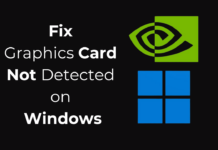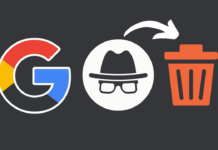Even though Chrome is the most used browser (by far), there are still millions of Firefox users. Not only is it used for casual web browsing, it also offers some great plugins for developers and webmasters. SimilarWeb, for instance, is a neat addon that allows users to measure advertising and website traffic metrics.
Tips and Tricks for Making Firefox Work Better for You
Whether you’re an ordinary user, developer or webmaster, here are some tricks for getting the best out of Firefox:
Tabbed browsing simplified – All you have to do is hold CTRL when clicking on a link, and the link will open in a new tab. Hold down CTRL again and press number keys to browse through tabs. To open a specific tab, press the number key that correlates to it. If you want to close all non-active tabs, just right click on the active tab for the option. You’ll also see an undo option if you close the wrong tab by accident.
Keyboard shortcuts – It doesn’t take much time at all to remember keyboard shortcuts in Firefox, since many of them are standard shortcuts you would use in any other browser or web document: Ctrl+D (bookmarking), CTRL+F (find), CTRL+T (open new tab), F5 (reload), CTRL+= (make text size larger), CTRL+L (go to address bar), etc. Check out ComputerHope.com to view more.
Make Firefox faster – If you have a slow connection, you could try using pipelining to speed up the page loads. This allows the browser to load multiple items on a page at once, instead of just one at a time. First, type “about:config” into the address bar and hit enter. Next, type “network.http” in the filter field. Change the “network.http.pipelining” and “network.http.proxy.pipelining” settings to “true” (by double clicking). Set the “maxrequets” to a number like 8. Warning: this type of configuration should only be attempted by more experienced users!
Troubleshooting time-related errors – If you ever get a “Your connection is not secure” error when trying to access a secure website, there could be a time-related problem with your system and the web server. Try to correct this setting by fixing the time, date and time zone settings on your PC. If this doesn’t solve the problem, the webserver itself might be misconfigured. You could either contact the webmaster and wait for him or her to fix the problem, or try to bypass it. To bypass, go under “Advanced” on the warning page, and click on “Add Exception”. When the dialogue appears, read the text explaining the problems with the page. If you are sure that you trust the site, click on “Confirm Security Exception”. However, this should never be done on a major website where financial transactions take place, just in case the invalid certificate is an indication of your connection being compromised by a third party.
Locating a forgotten page – Bookmarking is very handy when you remember to use it. But what about the times you don’t? If you’ve accidentally closed a tab too early, you can still access the site again – even if it wasn’t bookmarked it. Simply press CTRL + H to open Firefox’s history. Type a keyword that you can remember being associated with the page, and hopefully it’ll show up.
Using the SEO Toolbar – Make use of this Firefox addon to help you with your SEO efforts, whether you want to build links or monitor keywords. The SEO Toolbar shows everything from links to popular PPC engines to PageRank. The keyword tools include SEO toolkit, Google Adwords suggestion, UrlTrends, and more.
Just visit the Mozilla Help page to learn more about Firefox configuration.