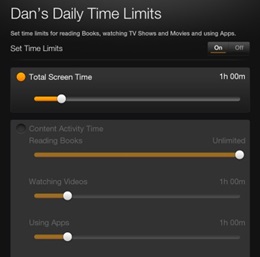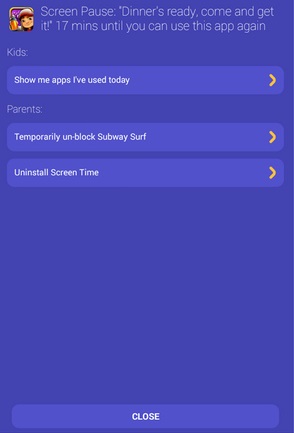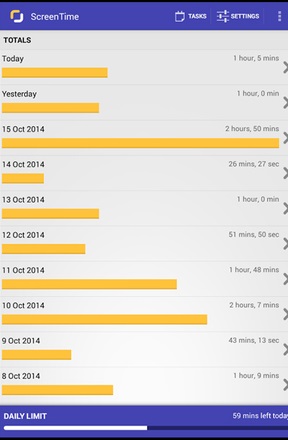Set up Parental Controls on your child’s smartphone to check out their activities. Today almost in every home, there is one android, and the children mostly use either their android or their parent’s device. While you give an android to your children, you are not sure what your children are doing on your android. Because they are not at all every time under your eyes.
So for this, we have an excellent solution by which you can set up parental control on your android, and your android will then take care of your children’s activities on your android,d and that with the parental control app that will restrict specific access on your device. So have a look at the complete guide discussed below to proceed.
Also Read: How to Launch Favourite Apps From Android Lockscreen
Setup Parental Control On Child’s Smartphone
The method is quite simple and requires an app with parent version controls and a child version in the child’s android. And with that, you can track the complete activities of a child’s android and manage them according to your wish, So follow up the steps below to proceed.
Also Read: How To Change the IMEI Number Of Any Android
1. First of all, you need to have an excellent app that is Screen Time, and for that, you need to sign up using a Google account or your Facebook account to have PC access to the app.
2. Now, after having an account, you need to get the apk of the app that you will be installed on the child’s device in which you want to set some restrictions.
3. Launch the app after downloading it, and then you will see a list of all the apps installed on your device.
4. Now, using this app, you can set the daily limit of any of the apps that you had installed on your android, and you know that your child generally uses that app; if your child plays any game too much, then you can set the daily restriction on that app like 1-hour daily app run.
5. The restricted will app can only be accessed until the time you had set in the app; after that, there will no longer be access to that app.
6. That’s it. You are done; you have parental control over the device and can restrict any app usage according to your wish.
Also Read: How To Activate Android’s Camera Flash As Incoming Call Notification
So above is all about Setup Parental Control on your Child’s Smartpho; with this method, you can easily have full access to the restrictions that you want to avail your children to avail the apps for certain daily limits for your children. So try this out today. I hope you like this cool trick, do share it with others too. Leave a comment below if you have any related queries about this.