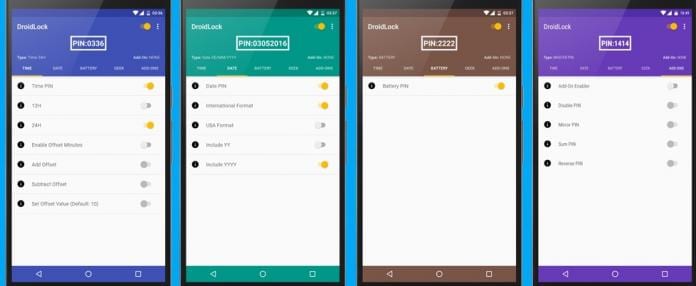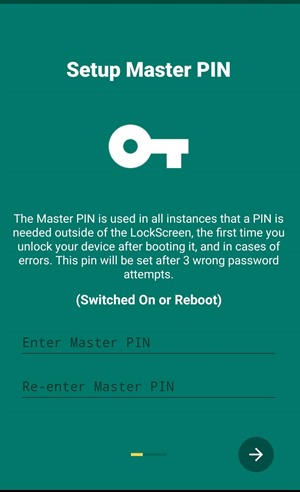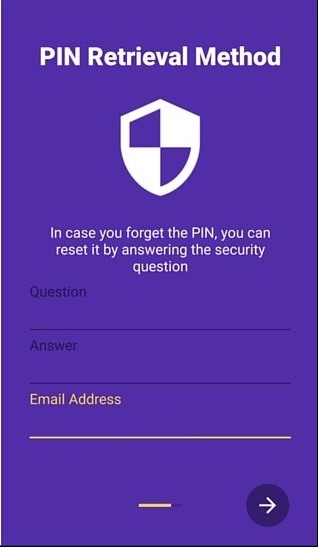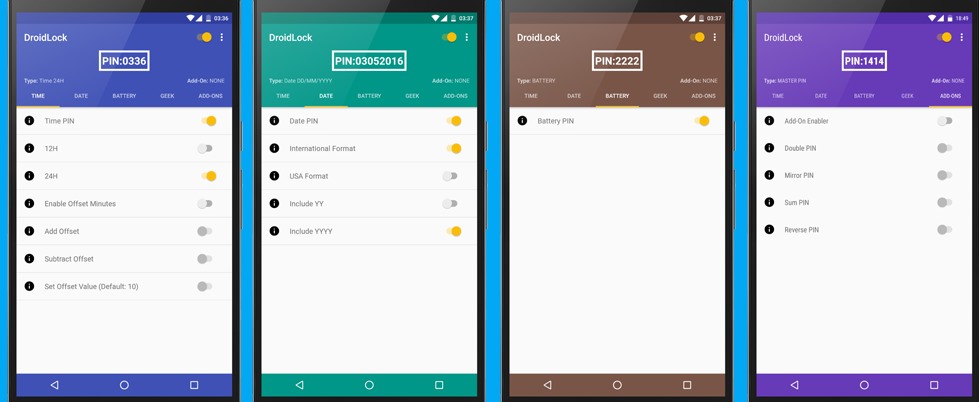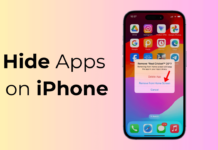Although the Android system is the most secure platform where the users won’t need to worry about their device being hacked, still if some of the users feel their device is unsafe in some situations apart from they are using up the password on their Android device then they might like up the always changing password feature for Android.
Using this feature, users can set up the date, battery percentage, Time, etc., which will be used to set the always-changing PIN. To unlock or find the device’s instant PIN, they can judge it from the combination they had made before. To learn how to set this up on your device, just read the article below.
Steps to Set Always changing Pin for Increased Security of your Android
The method is quite simple and easy, and you will need an app that will help you change the PIN on your android device. So follow the simple steps below to proceed with this.
1. At the very first step, you will have to pre-set your lock screen PIN, as it is usually done on Android, and then you have to download and install the DroidLock app on your device.
2. After installing this app, open it, and enter the master PIN when asked. You have to fill in this PIN by yourself, which will be used further whenever you want to launch this app again or unlock your device after the restart.
3. You would also be asked for the recovery email that could be used in case you cannot open your device or unlock your device. This will prove helpful in case you forget your master PIN too. Now go through the additional options that appear, and then you can step into the app.
4. Once the app loads, you can set up the type of PIN that you want, i.e., the PIN either changing according to the digits of the Time of the device, date of the device, etc.
5. You can easily set this changing PIN option from there and set it up accordingly. In the free version, you might not get as many customizations as you could make with your PIN, but in the paid version, there are many other options.
5. Now, you must set up the PIN preferences and click the Set PIN button in the app. After that, whenever you lock your screen, you must fill up the different PIN by guessing it through the Time, date, and battery percentage digits (whichever you have set before) to open up or unlock the device.
So, that is how you can set up the always-changing PIN for your android device by using the very simple app DroidLock. This will make your device more secure, and you will not have to worry about your password being seen by anyone or your device being hacked.