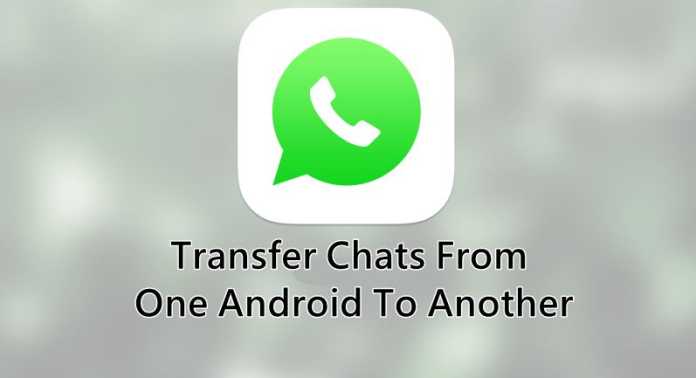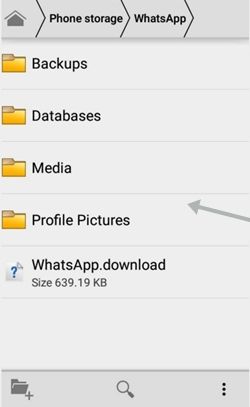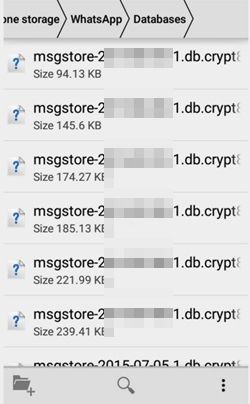Time to get your conversation on your android by moving from one android to another with the method discussing right here
Whatsapp is one of the most widely used messaging apps in android & iPhone smartphones today. It has various features like real-time messaging, media sharing (images, videos, etc.), group chatting, and so on. Apart from this, Whatsapp also offers some hidden features that most people don’t know.
And one of the most important is the conversation backup and its portability. That is, you can use this backup file to get your conversation on any android device where you want to retrieve your conversations. And in this post, we will discuss the same method to move your chats from your old android to your new one.
So have a look at the complete method discussed below to proceed.
Steps to Move Whatsapp Conversations Of One Android To Another
The method that we will discuss right is simple and straight, and you need to copy-paste and nothing else, and you will get converted from one android device to another. You have to move the backup file of the conversation; that is, there is a database of your WhatsApp to the device where you want to get all thar chats. Just follow the below steps to proceed.
- First of all, go to your WhatsApp settings -> conversations and then backup now to backup all your chat records to the current time.
- Now in your android device, you need to go to the Internal storage and then navigate to the folder Whatsapp in your file manager.
- Now there you will find the Database folder; you just need to copy that folder and then paste it into an external sd card to transfer conversations from your current device to any other.
- Now put that External Sd card in your another android where you want to get your chats.
- In that android, uninstall the WhatsApp if already there and then go to the Whatsapp folder in internal storage and rename the Database folder to Database1.
- Now copy the Database folder from the external sd card and then paste it into the Whatsapp folder of internal Storage, and this folder will contain the chats of your previous android.
- Now install WhatsApp and this time, when you see the Restore button, simply click on that button, and all your chats will get retrieved in your WhatsApp.
With this method, you can easily move all your WhatsApp chats from one android to another, and this all without any third-party application and just by copy and pasting some files that contain your chat records. I hope you like this cool solution, do share it with others too. Leave a comment below if you have any related queries with this.