Kali Linux is a widely used OS for penetration testing and is best for creating a dummy environment to test various hacking attacks.
And this cool OS can now get installed on your Android as well. You must be wondering how, but it is possible. You can install Kali Linux on your Android with our complete guide below. So read out the complete post to proceed.
Steps To Install Kali Linux On Any Android
In this method, you will install all the Linux files on your Android by downloading them and then using the complete interface for your pentesting. Let’s get started.
Requirements:
- Fully charged Android
- Good Internet Connection (For Download Kali Linux images)
- Rooted Android (Root Your Android)
- At least 5GB Of Free Space
1. First, download and install the Linux Deploy App on your Android from the Google Play Store.
2. Now, after downloading and installing it launch the app on your device and tap the Download button.
3. Now, tap on the Distribution option and change it to Kali Linux instead of Linux.
4. Now scroll up and click on the Install button at the top. Now, wait for the download to complete can vary depending on your internet speed.
5. Now download and install VNC Viewer App on your Android.
6. Launch the app and fill up the settings displayed in the screenshot below.
7. Now click on Connect button there.
That’s it. You are done. Now Kali Linux will be installed on your Android, and you can enjoy the dummy hacking environment.
The above guide is about installing Kali Linux on any Android. With this, you can easily test your knowledge about pen testing on your Android. If this article helped you share it with your friends.

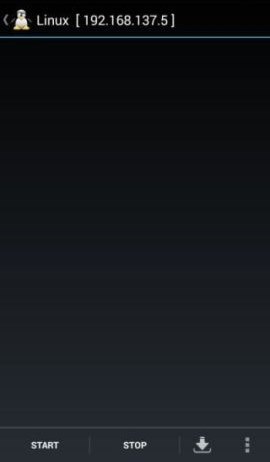
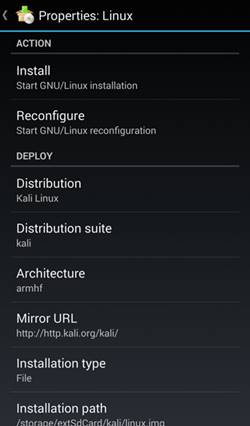
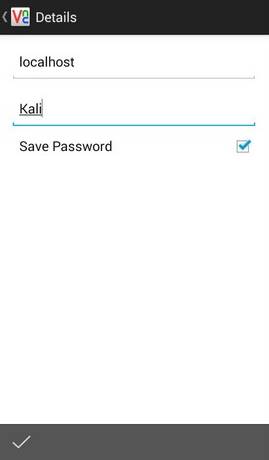
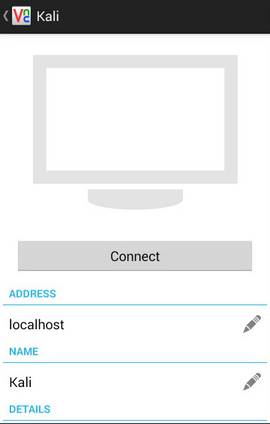



How to install tools
How to disable write protection in sandisk 8gb pendrive and dual pendrive
Hello Venki,
Go http://www.techhacks.org/remove-write-protection/
Error comes wen I click on the Connect button….it says
The port on which the computer is listening for a connection could not be contacted.
Me too i have same probleme
How to install this appa
Error comes wen I click on the Connect button….it says
The port on which the computer is listening for a connection could not be contacted
How to permanently change Icon of a rooted Android