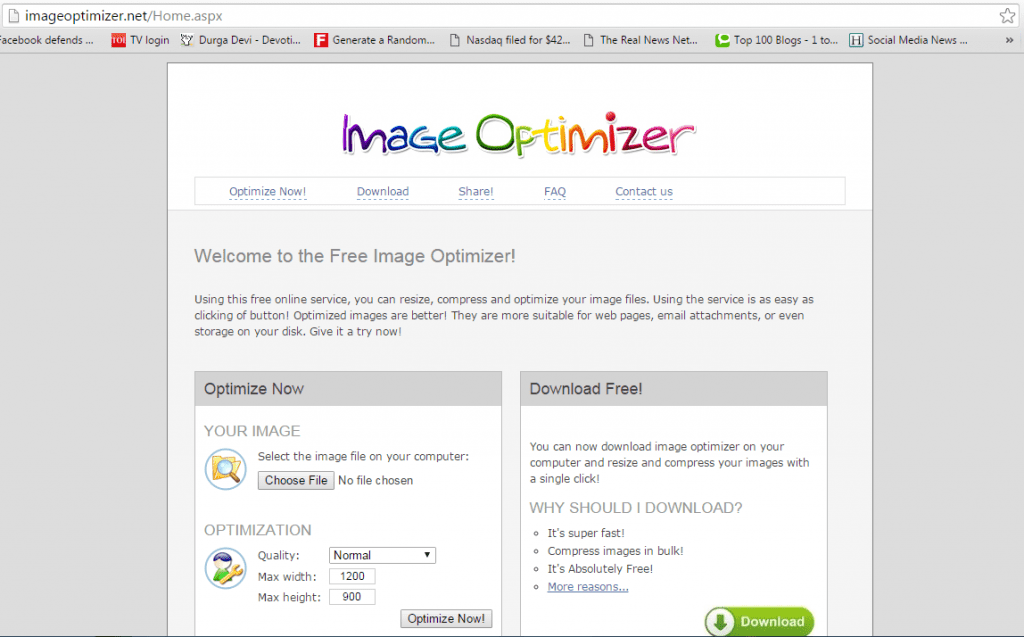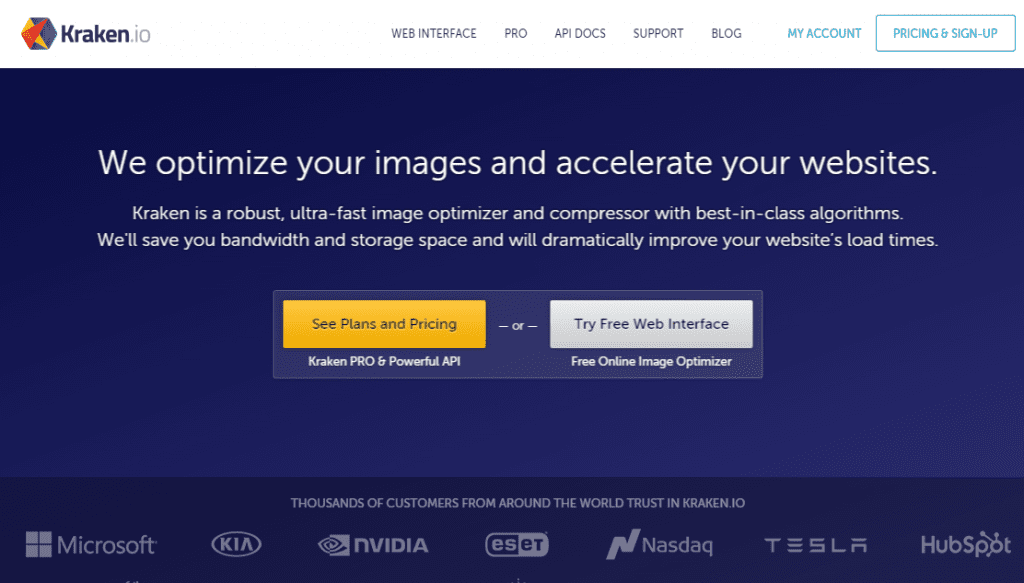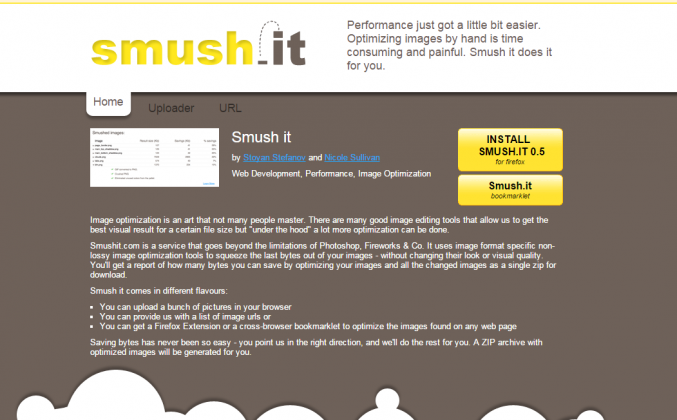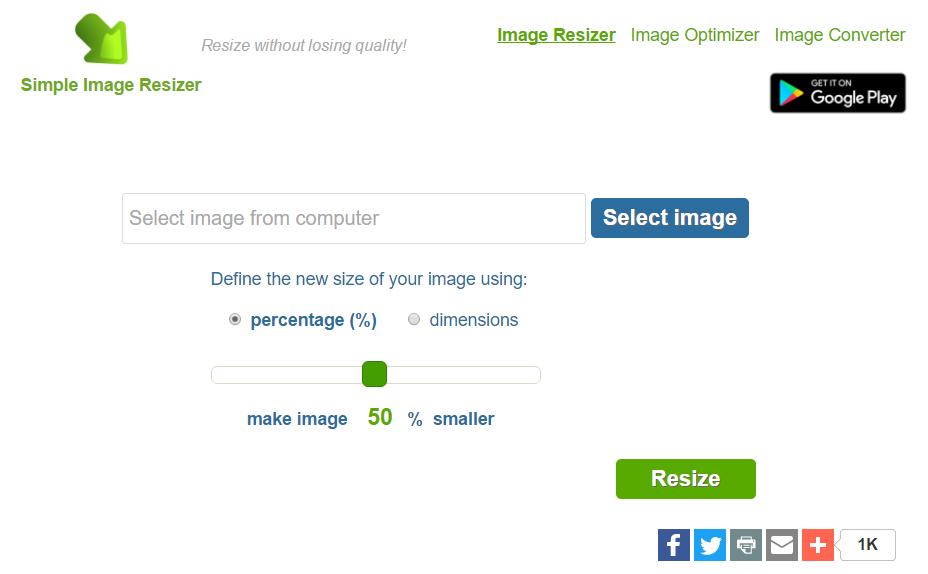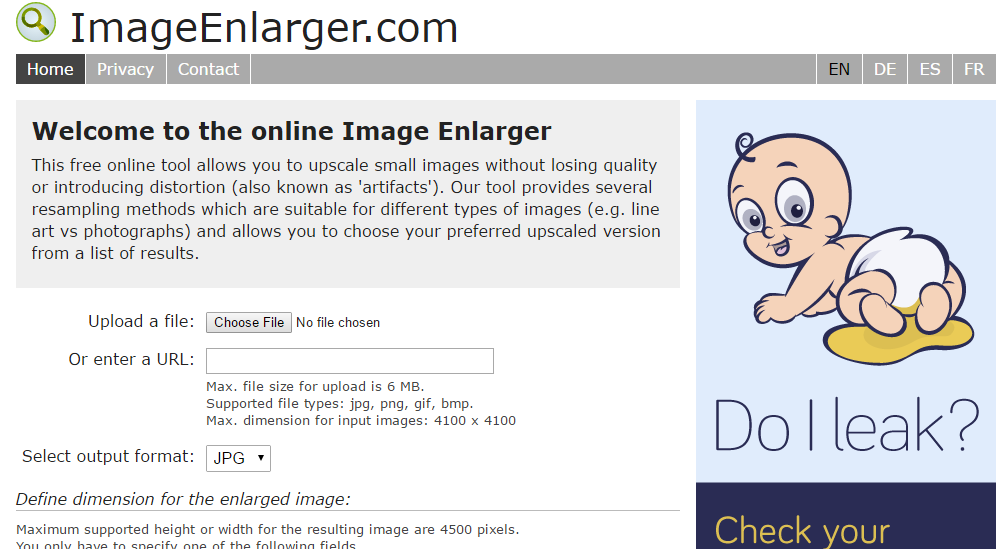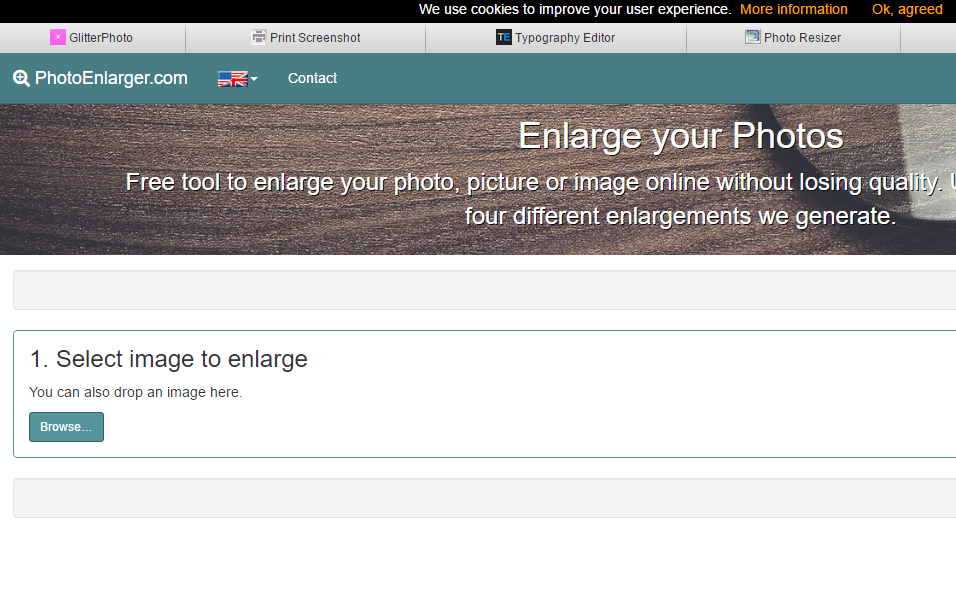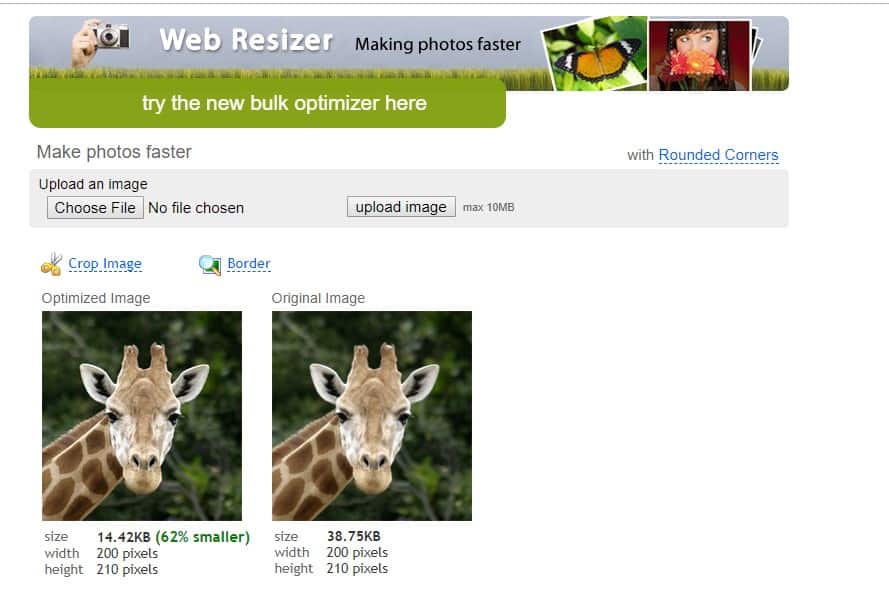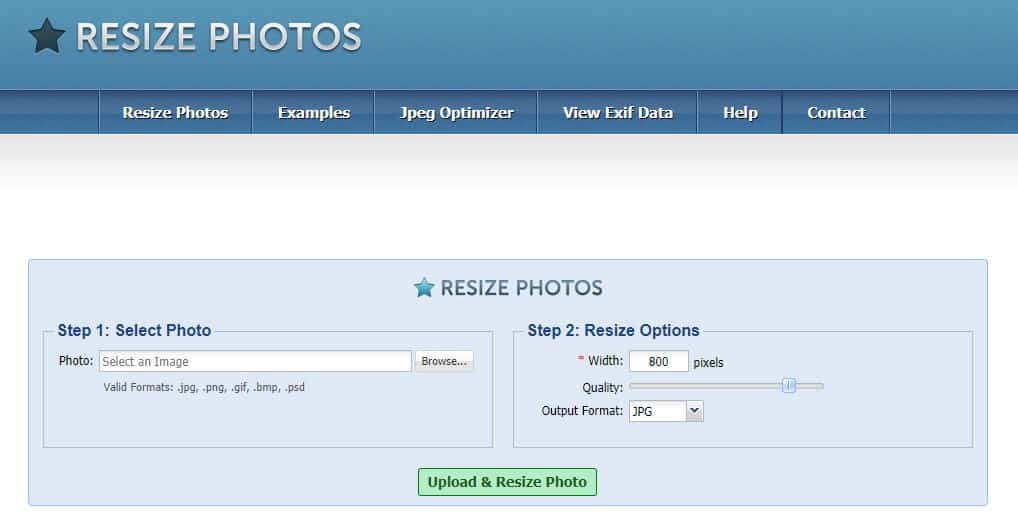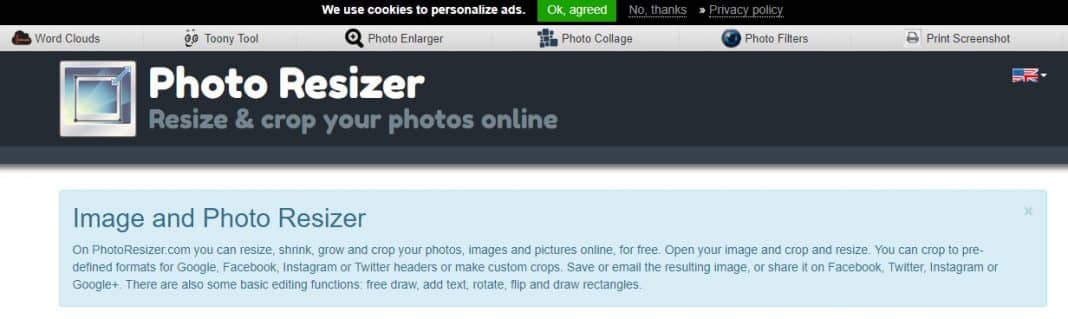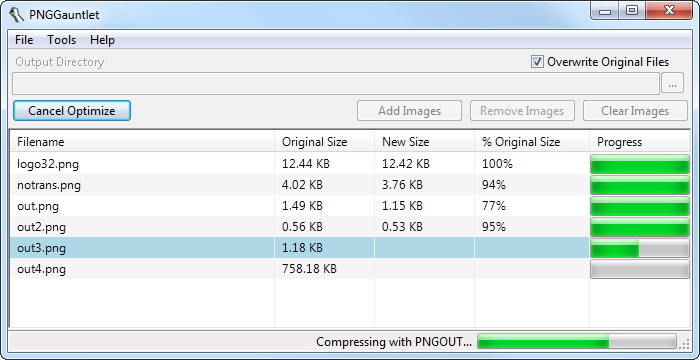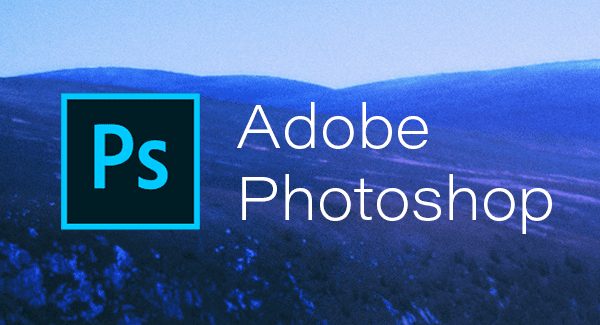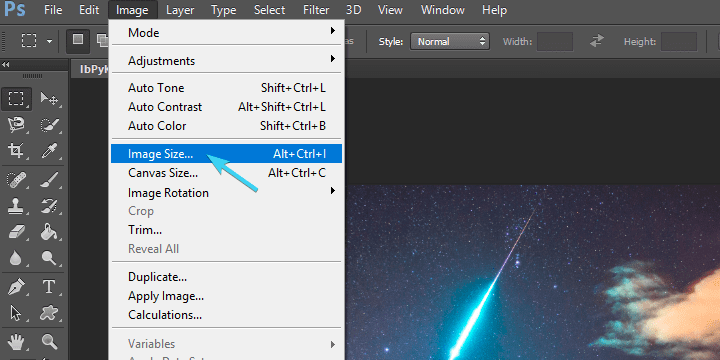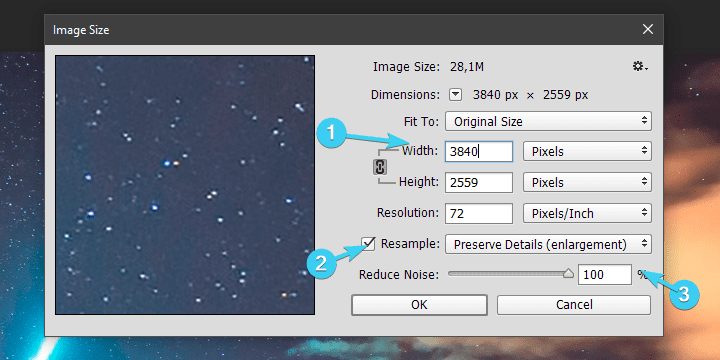In this post, we will discuss the method of resizing an image file, and further, we’ll also tell you an easy way by which you can easily resize any of the images without losing their quality. So, read the entire post to know how to resize pictures online.
Today we are here with the method to resize an image without losing quality. In Windows and other operating systems, we resize the image with software like Paint, etc., or any other third-party software, which diminishes the picture size; still, the pixel quality gets reduced to a great extent. Just follow the below post to proceed.
Also Read: How To Create Undeletable & Unrenamable Folder In Windows
Resize Image Without Losing Quality
Generally, people avoid websites that load slower as no one has an extra minute to waste. So, you must resize the images inserted on your website to attract the user.
We’ve listed some of the best online portals to help you resize your images easily without losing their quality.
1. Imageoptimizer.net
On this website, you have to upload your image from your computer, and then you will need to set your image output according to your wish, and the site will resize the image accordingly without losing its quality.
The site also has a Windows tool to compress images in bulk. So, downloading the tool is another good option to resize images without losing quality.
2. Kraken.io
This online application can easily resize image formats like JPEG, PNG, GIF, SIV, etc., without altering the image quality. Kraken is a robust, ultra-fast image optimizer and compressor with best-in-class algorithms.
3. Smush. it
This is one of the best and most popular online apps for resizing images. This app presents an uploader and a URL box to have the idea, and there will be a box to enter the image quality you want to set to resize an image.
The site’s user interface looks outdated but is very easy to use. It also supports image size reduction in bulk.
4. Simple Image Resizer
Simple Image Resizer helps you reduce picture size without losing quality, and it’s one of the best file compressors online that you can use.
You can use Simple Image Resizer to resize photos and images online in various situations. The file format of various Resizer includes JPEG, JPG, PNG, BMP, and GIF.
5. Resize the Image
Crop and resize any image to the exact pixels or proportion you specified and reduce the file size significantly without losing quality for FREE, without Photoshop. You can upload a photo in JPEG, PNG, GIF, or BMP format.
6. Image Enlarger
This free online tool allows you to upscale small images without losing quality or introducing distortion (also known as ‘artifacts’). You can upload up to 6MB of image files. The supported image formats are jpg, png, gif, and BMP.
7. Photo Enlarger
Photo enlarger is a free picture resizer tool to enlarge your photo, picture, or image online without losing quality. The site’s user interface is pretty clean and enlarges the images.
While the site is pretty easy to use and free, you can expect some quality loss on enlarging the image file size.
8. Web Resizer
Well, Web Resizer is one of the best online image resizers. The best thing about Web Resizer is that apart from resizing images, Web Resizer provides users with a wide range of other features like image compression, image rotation, crop, etc. So, Web Resizer is the best online image resizer you can consider.
9. Resize Photos
As the site’s name says, Resize Photos is one of the best web-based image resizers you can use now. It’s a free web tool that can be used for resizing and compressing your digital photos.
Other than that, Resize Photos also allows users to apply effects like borders, reflections, shadows, and captions on the images.
10. Photo Resizer
If you want an image resizer online to resize, shrink, grow, and crop your photos, then Photo Resizer might be the best pick.
Guess what? Photo Resizer doesn’t ask users to create an account or purchase any subscription. Users must visit the site and upload the image to access various image compressing options.
Desktop Tools To Resize Images Without Losing Its Quality:
If you want to compress or resize images offline on your desktop, you must go for PNG Gauntlet. For this, you must have Windows Framework 4.0 installed on your computer. This is the best software to easily convert any of your images without losing quality.
Also Read: How To Change Facebook’s Default Theme To Any Color You Want
How to resize an image in Photoshop without losing quality
Well, every photo editing article is incomplete without mentioning Photoshop. Photoshop is one of the best and most used photo editing tools capable of performing advanced stuff.
However, you don’t need to have an expert level of knowledge to resize images in Photoshop. The great thing about Photoshop is that the tool allows users to choose the output quality after resizing the image.
1. Open Photoshop on your Windows computer and drag and drop the image you want to resize.
2. Now, click on the Image tab, and under the drop-down, select Image Size.
3. Next, you need to select the pixels in the right tab and set the size of your choice. Check the Resample box and select Preserve Details from the drop-down menu.
4. Go to the File and choose the option Save As. Select the folder where you want to save the resized File.
That’s it; you are done! This is how you can use Photoshop to resize & make images larger without losing quality.
With this method, you can easily resize images online from your computer without losing their pixel quality and attract the user by loading your website faster. I hope you like the post, don’t forget to share it with your friend. Leave a comment below if you have any related queries on this topic.