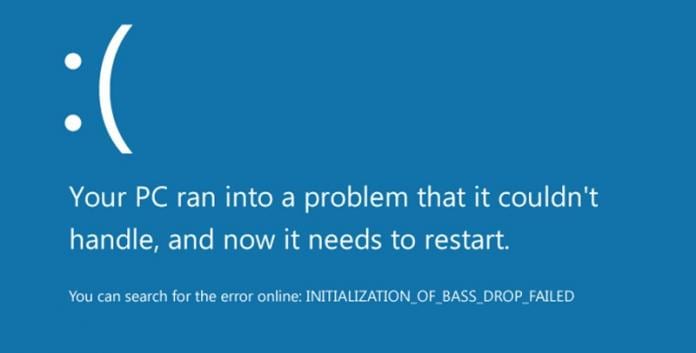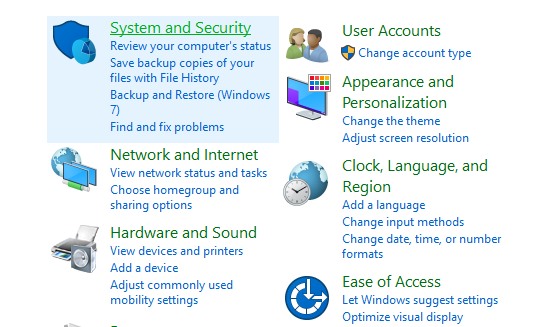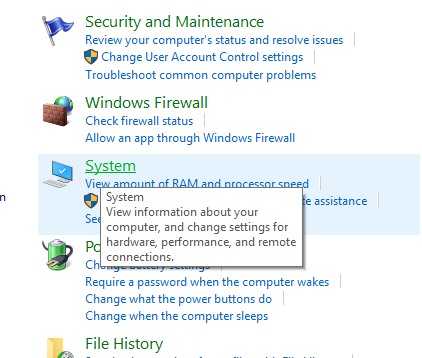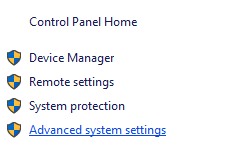Blue Screen of Death (also known as BSOD) is an error screen displayed on a Windows computer system after a fatal system error, also known as a system crash.
And this screen normally occurs when a fatal error occurs. At that time, users didn’t know how to handle that situation as the system gets restarted; sometimes, this can be a very complicated problem.
And that’s why we are here with the solution to this problem, and you will get to know how to manage this. And for this, you will edit system settings that will disallow your system to get restarted. So have a look at the complete method discussed below to proceed.
Handle the Blue Screen of Death Automatic Restart in Windows
The method is quite simple and easy, and you will not need to download any of the third-party apps; just simple changes in system settings, and you will be done, and your system will not get crashed and get restart. So follow up the below steps to proceed.
1. First, on your windows computer, open the control panel and go to System And Security settings.
2. Now, on the next page, you need to click on the System.
3. Now, on the left panel, click on Advanced Settings, and a dialog box will appear.
4. Now, you click on the Advanced panel, and there you need to click on Settings under Startup and Recovery.
5. Now, you will see the options like Automatic Restart and Write Debugging Information, and you need to edit them according to your wish.
6. You can also define the dump memory file writing location if you want and choose the option of writing Debugging Information there.
7. Now click on the Ok button.
So, this is how you can handle the Blue screen of Death automatic restart in Windows. If you need more help, let us know in the comments below. Also, if the article helped you, share it with your friends.