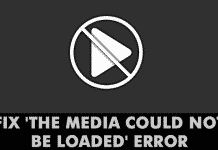Here are the best and easy ways that you can implement in your Mozilla firefox browser to make it perform better and speed up the browsing in it with the guide that we discussed right below.
[dropcap]S[/dropcap]imilar to other browsers, Firefox’s speed is also degrading day by day with wear and tear. With time you must judge that it takes one more second or minute to upload your required page. In addition to this, you must not be satisfied with the current speed it provides to you. If you want faster Firefox experience, look towards the given easy ways. As the techniques that we are going to discuss right in article will help you to boost up your browser speed to get the better browsing experience. So have a look on complete guide discussed below to proceed.
Also Read: How to Enable the Right Click on Websites That Disable It
Easy Ways to Speed Up Firefox in Less than 10 Minutes
Here we have discussed some implementations that you need to perform in order to speed up your browser.
Also Read: How to Play YouTube Videos Faster Without Buffering
#1 Click-To-Play Flash Content
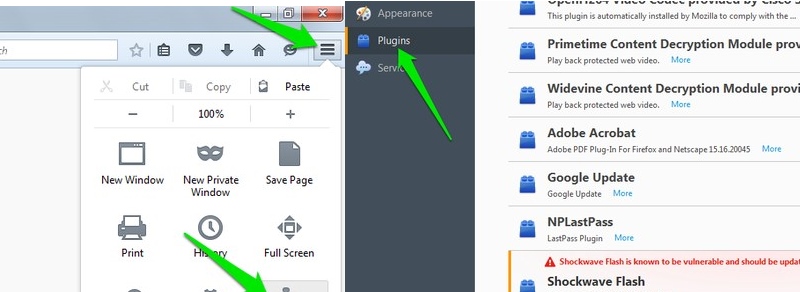
The very first thing I noticed and went through, when I start using a new browser is to disable Flash content or set it to “click-to-play“. Most of the websites use Adobe Flash Player to load videos and other contents such as ads. This consumes lot of your time even if you didn’t want to see any flash content. When it is set to “click-to-play“, flash content will only be loaded when you click on it.
To set flash content to “click-to-play” in Firefox:
1. In the top right corner, Click on the Firefox main menu and then click on “Add-ons.”
2. On the add-ons page, click on the “Plugins” button on the left side and search for “Shockwave Flash” plugin.
3. Click on the drop-down menu next to it, and select “Ask to Activate.” You can also completely disable flash if you don’t use it at all.
Also Read: How To Find out if Someone Is Secretly using your PC
#2 Free up Memory
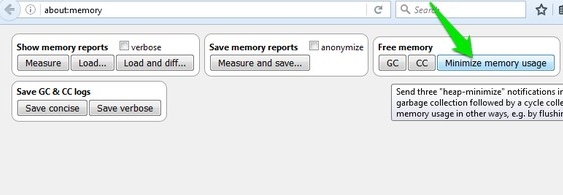
If you prefer to use Firefox and continuously use it and in some way you find it slowing down, then to speed up its free memory, type about:memory in the firefox address bar and press Enter. Pursue on the next page and click on “Minimize memory usage” under “Free memory” to free up memory.
#3 Disable Firefox Animations
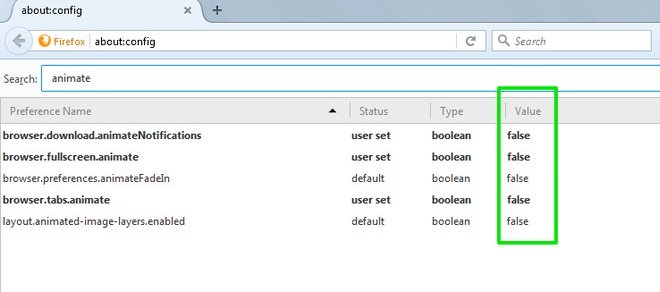
To speed up a Windows PC by disabling animations, you can speed up Firefox by disabling its animations. To disable animations in Firefox, type about:config in the Firefox address bar and press Enter. Type “animate” in the search box and set its values to all entries that leads to “False“.
#4 Use Add-ons to Speed up Firefox
Similarly to the chrome, there are lots of add-ons available for Firefox that helps in speeding up Firefox experience. Best ones are defined below:
Auto Unload Tab: This add-on will automatically unload idle tabs and will free up all the resources that are taken upon and helps in easily loading when needed.
Image Block: This will block all the images on websites leading to faster browsing by which less data will need to be downloaded.
Speed Tweaks: This extension can make all the tweaks we have done above in the about:config page and some additional ones thus increasing speed. You can also do all this manually, but this extension makes it a one-click process.
Also Read: How To Protect Your Google Chrome Browser With Password
#5 Enable Firefox Pipelining
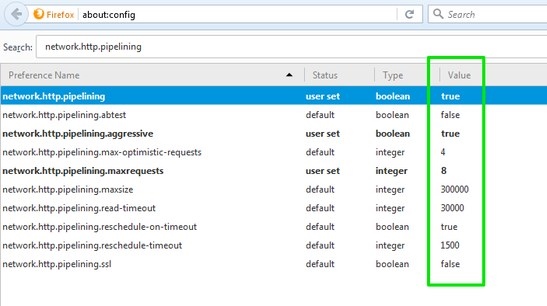
This is just a little hack that lets Firefox to create multiple connections with a server instead of one for speeding up the loaded page. To enable pipelining, enter about:config in the Firefox address bar and press Enter. Search for the below defined entries and change their status to what is mentioned below:
network.http.pipelining -> true
network.http.pipelining.aggressive -> true
Network.http.pipelining.maxrequests -> 8
Network.http.pipelining.ssl -> true
To find all of the options, type network.http.pipelining in the search bar and then double click on the value to each entry for changing it.
Also Read: How to Access the Chrome Passwords Remotely from any Browser
#6 Refresh Firefox
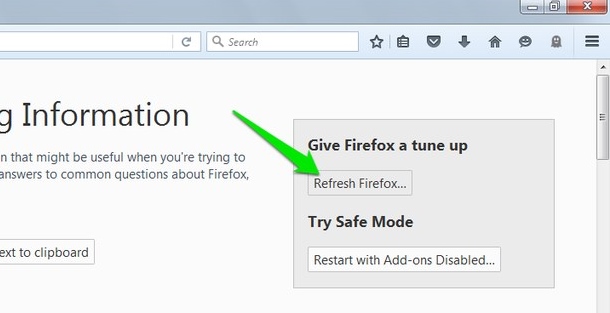
If above mentioned tweaks didn’t work or it is acing up due to continuous use then refreshing firefox is the best fix. Firefox lets you to refresh it and change all its settings by default and remove all the unwanted and third party data. Type about:support in the Firefox address bar and press Enter. Click on the “Refresh Firefox” button on the right and confirm the prompt to refresh it.
Also Read: Top 10 Best Secure Android Browsers To Browse Web Securely
#7 Disabling Add-Ons
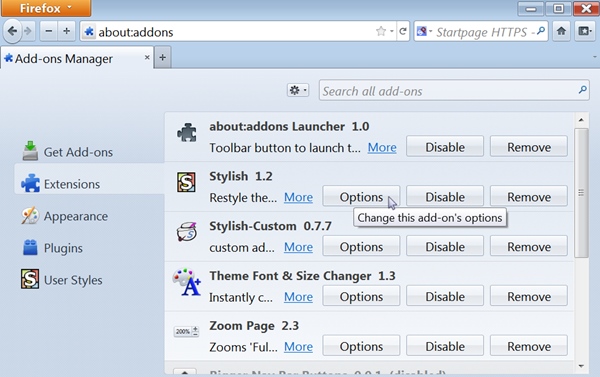
There are lots of add-ons that can make your browser slow with time, so it is recommended to remove them if you think that they are of no use to you and for this you can head towards “about:addons-memory 2016.” extension and then install this extension and visit the page “about:addons-memory”, and you will see all the installed add-ons and the resources each one is using and you can disable or uninstall them accordingly.
Also Read: How To Automatically Get Lyrics in YouTube Videos
#8 Removing Adwares From Firefox
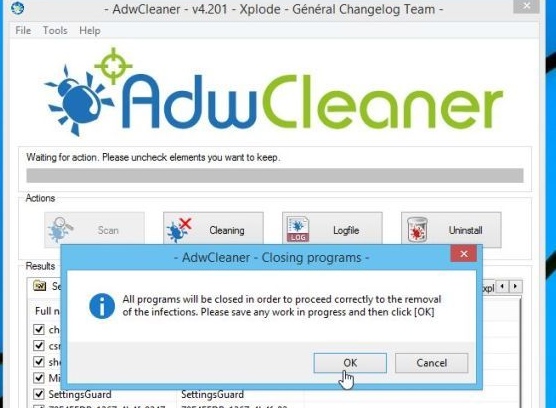
Adware are the extensions that gets installed in your system due to certain factors and they generate ads on your browser and also slow downs your browser speed. So it is better to remove them as soon as possible and for this is the best choice that will remove all these adwares from your browser and make it faster.
Also Read: How To Fix Firefox Crashing In Windows
So above discussion is all about Easy Ways to Speed Up Firefox in Less than 10 Minutes. By using this guide, you can easily remove all the crap from your browser and make it faster to browse different sites. So implement these today. hope you like the guide, keep on sharing with others too. Leave a comment below if you have any related queries with this.