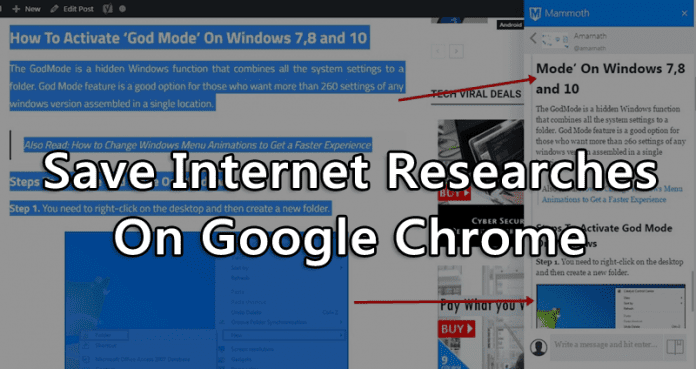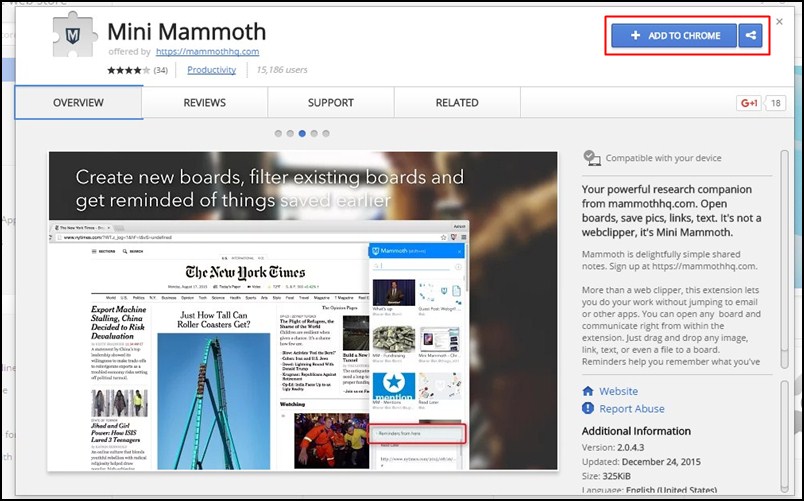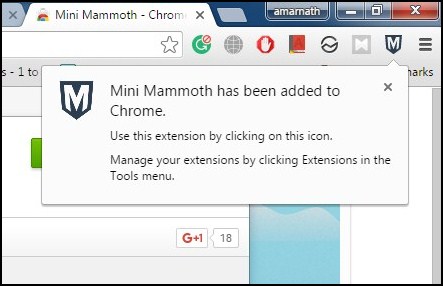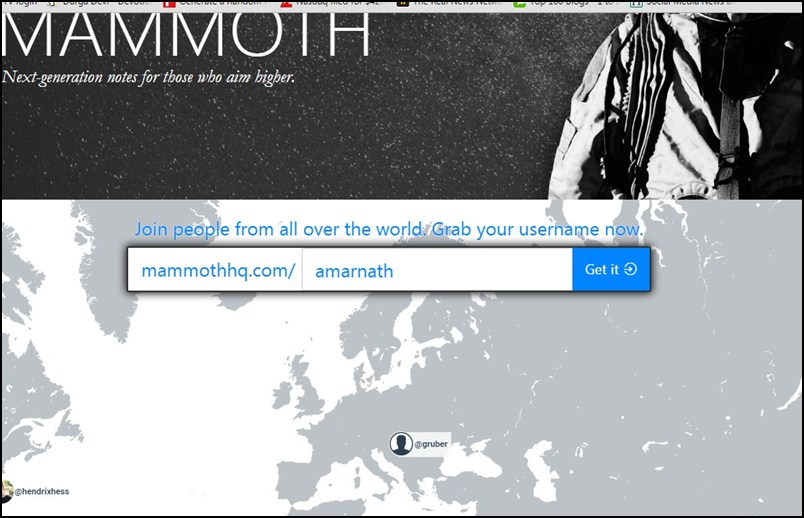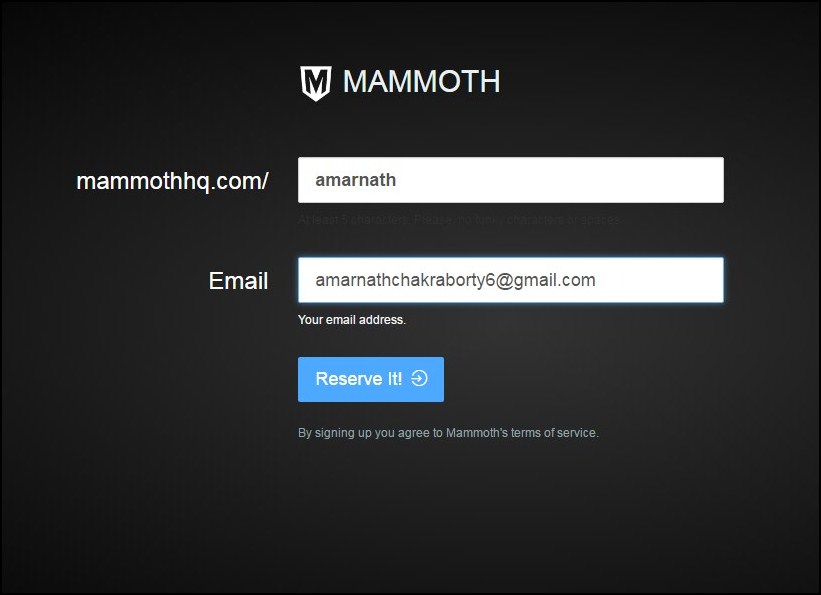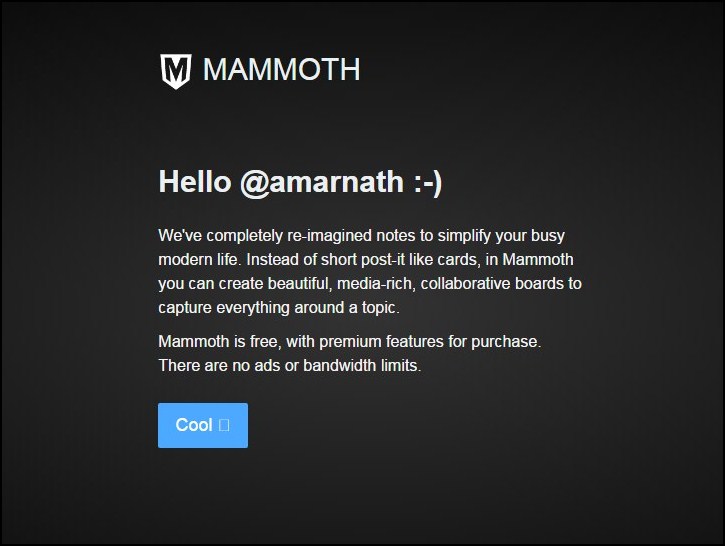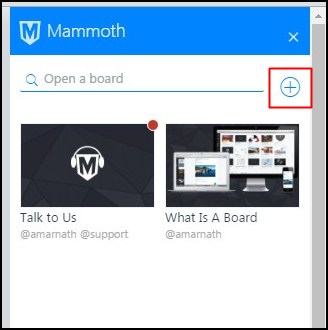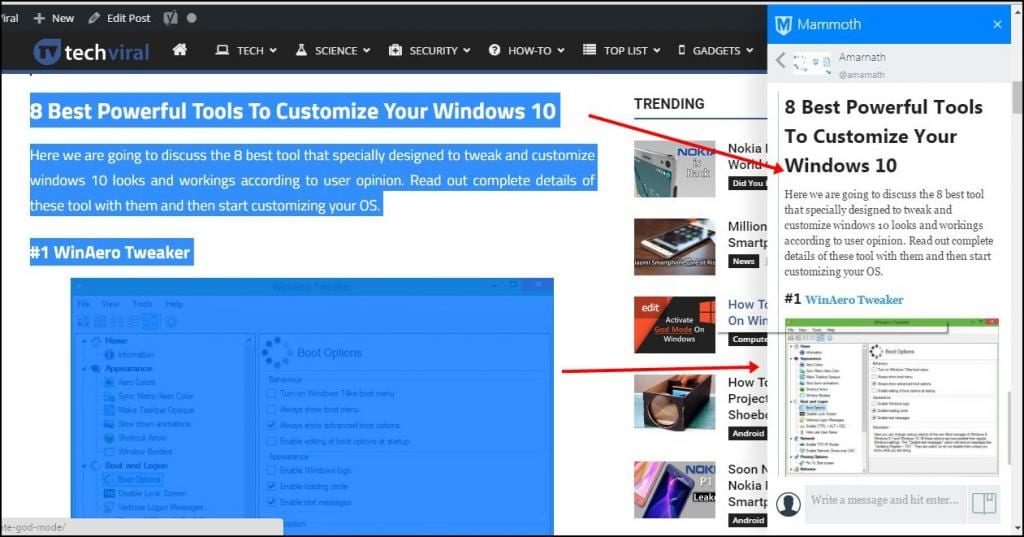Let’s admit it, we often search for tech guides, and sometimes we want to quickly save some research for later use. Yes, we can check our recently visited sites from the browsing history, but what if your browsing history is a mess?
If you don’t find your browsing history helpful, you can use an extension to save internet research on Google Chrome. It’s easy to save internet research on Google Chrome on a desktop.
Steps To Use Mini Mammoth Extension In Chrome
Below, we have shared a step-by-step guide on saving internet research on the Google Chrome web browser. The steps will be very easy; follow them as mentioned.
1. First, in your google chrome, you have to install the extension Mini Mammoth.
2. After installing this extension, you will see the notification in the top-right corner of your chrome browser.
3. Now click on an icon of the extension, and there you need a little sign-up to use this extension. Now you must enter your name as identification in this extension and use any desired name there.
4. Now, on the next screen, you will have to enter an email address to use this tool. It will then ask you for the password.
5. Now, you will be successfully registered to this extension and are ready to use this extension.
6. Now click on add (+) icon and add any new board with any name.
7. Now you must drag and drop your research content from your browser screen to this extension board to save your content as a memo in your browser.
That’s it! Now you will see your saved content displayed on your right screen in your extension, and you can refer to them later to boost your knowledge.
So, these are some easy steps that will let you save internet research on the Google Chrome web browser. If you need more help saving internet research on Google Chrome, let us know in the comments below.