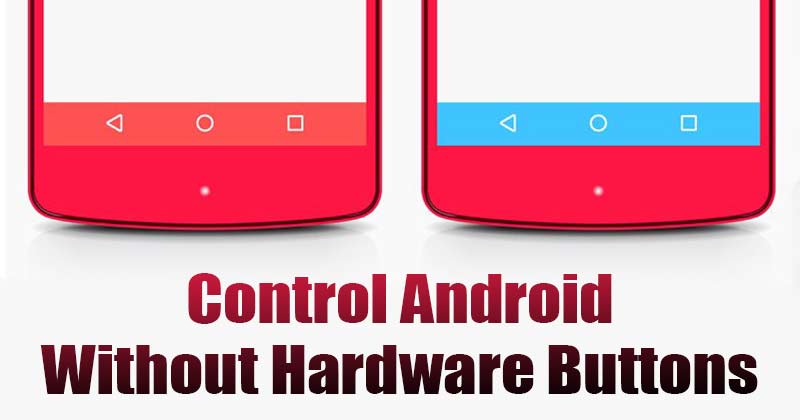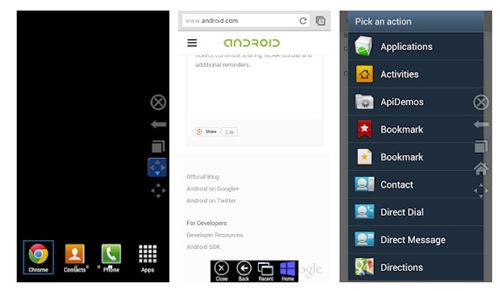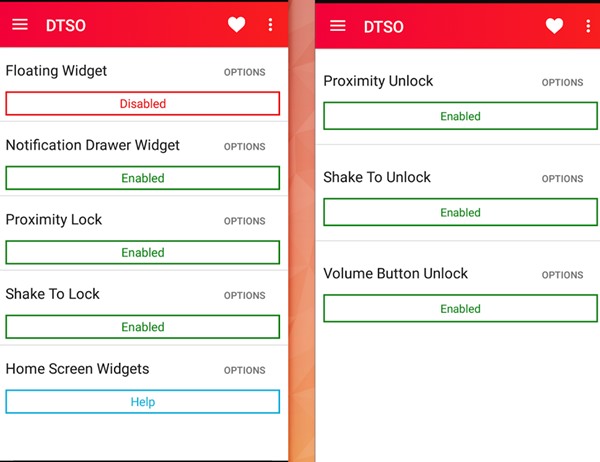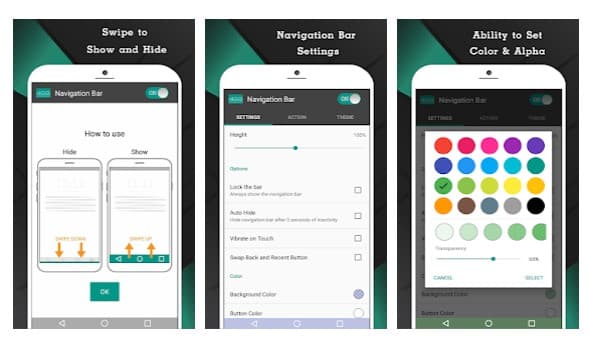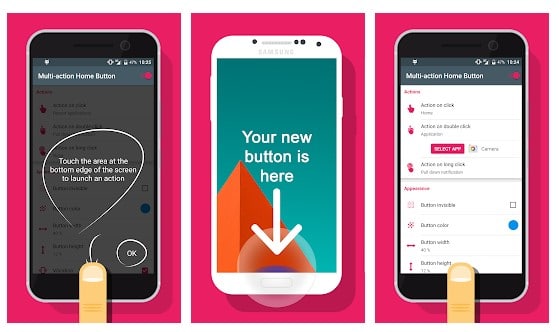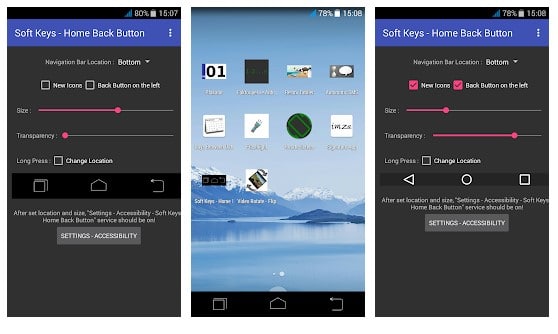Well, if we look back the past few years from now, we will find that smartphones have evolved a lot. Nowadays, users can control almost everything from the smartphone’s screen. However, some features are limited to the hardware keys like the lock button, volume rockers, etc.
Not just the power/lock key and volume rockers, some smartphones even have a hardware home, back, and multitask button. These hardware buttons are essential because it helps us to control our Android device. However, what if one of your hardware buttons is broken or stopped working? It could be a nightmare for many.
Best Apps to Control an Android Device without any Hardware Buttons
So, in this article, we will share some of the best methods that would help you control an Android device without a hardware button. Below, we have shared some of the best apps that would allow you to control your Android smartphone without using any hardware button.
1. Button Savior
Button Savior is an app that helps control some of the functions of hardware buttons in the conditions when the buttons of any Android device don’t work or are damaged.
However, the only problem with Button Savior is that it works only on a rooted device. With this app, you can even add custom apps or tasks to the virtual buttons.
2. DTSO
DTSO is an Android app that lets you lock or unlock the phone by tapping on the proximity sensor or shaking your device. So, if the power button of your Android smartphone has just stopped working, then you can use DTSO: Double Tap Screen On Off.
The app also provides a re-sizable widget for users who don’t want to use the proximity unlock feature. So, it’s another best app that can be used to control Android without a hardware button.
Well, the Navigation Bar Android app adds a virtual navigation bar on the top of your Android screen. So, if you have failed or broken navigation buttons – Home, back & menu, you need to use Navigation Bar.
What’s important is that the Navigation Bar works on both rooted and non-rooted devices and provides few customization options. Apart from that, Navigation Bar can be used to assign different long-press actions for back, home, and recent buttons.
4. Multi-action Home Button
Multi-action Home Button is pretty simple; it creates a software button in the center of your screen. The button can carry out several actions like accessing recent apps, moving back, settings, access notification panel, etc.
What’s more interesting is that Multi-action Home Button works on both rooted and non-rooted devices. Moreover, with the premium version, you can use some advanced features like taking a screenshot, closing the screen, etc.
5. Soft Keys
Soft Keys is one of the best virtual navigation bar apps you can use on your Android device. The app uses accessibility services to provide you a virtual navigation panel. In addition, it adds a modern recent app, home, and back buttons.
The app also allows users to customize the size and transparency of the virtual buttons. So, Soft Keys is one of the best apps to control an Android device without any hardware buttons.
So, these are the best apps to control an Android device without any hardware buttons. If you know of any other such apps, let us know in the comment box below. I hope this article helped you! Please share it with others as well.