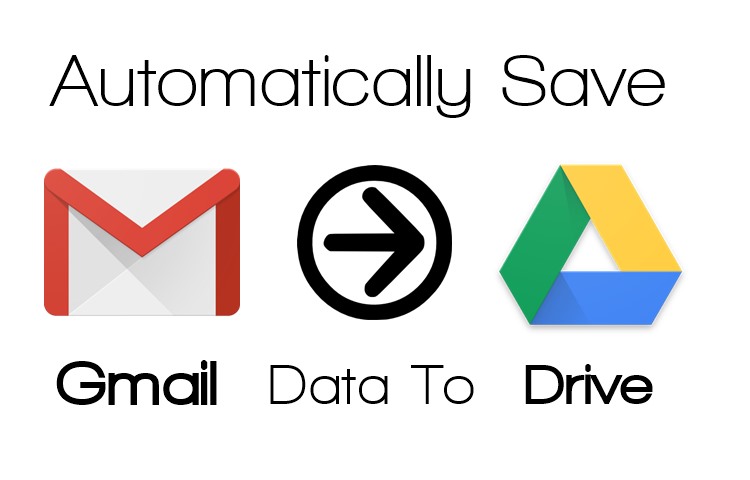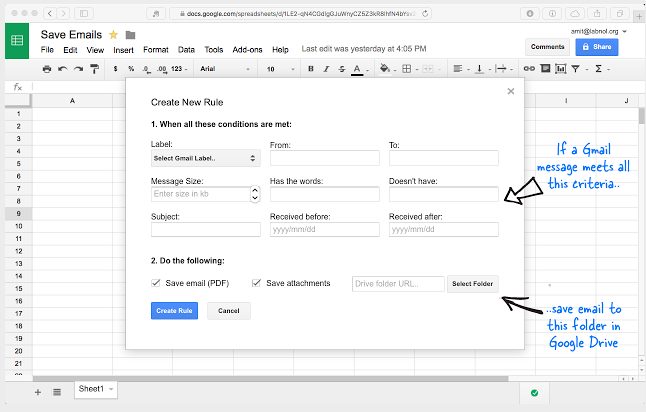Google is a giant network that provides lots of features for its users, and one of them we are discussing right here is How to Save your Gmail Data to Google Drive Automatically.
There is a large collection of data in our Gmail account that can be many emails and their attachments. To secure all data, you must need backup storage that stores all your Gmail data in it.
And for this, Google drive is one of the best choices that can stores data in GB’s for free, and also you can set this storage process automatic as soon as email and attachments arrive on your Gmail, the data will get save to your drive automatically. So have a look at this method below.
Also Read: How to Switch from iOS to Android Using Google Drive
Steps to Save your Gmail Data to Google Drive Automatically
The process is straightforward and helpful as you can easily retrieve back your lost Gmail data in your drive, or you can view all the Gmail content at once in your Google drive. You have to follow simple steps that you will implement in your google account, and your data will automatically start a sync with drive. Proceed with the steps below.
Steps You Will Follow To Save your Gmail Data to Google Drive Automatically:
- It’s easy to save the individual file to drive by clicking on saving to drive, but automating this saving process is a very tough job.
- But thanks to Amit Agarwal that had invented a script that can automate this app process and publish their script and method on their site Digital Inspiration.
- Now open the complete guide to Run the script to Save Gmail Data to Google drive from here. The script will run in the background to save your data automatically.
- You will get the spreadsheet creation script that you can open at set according to your wish and the filters that you can set to save some particular data from emails to some particular folder of the drive.
- And this will make the data sorting process easy and more convenient for the users.
So above, we have discussed Save your Gmail Data to Google Drive Automatically. With this, you can easily get all your Gmail data automatically sorted in your google drive.
There will be no need to import-export individual attachments to drive as whole data will be automatically saved in your google drive. I hope you like the article, do share it with others too. Leave a comment below if you have any related queries with this.